Site
Each customer can have multiple sites.
Once the customer is created the next step is site creation.
Add Site
The user can click on add site in deployment page or also select site on the dashboard page to create site.
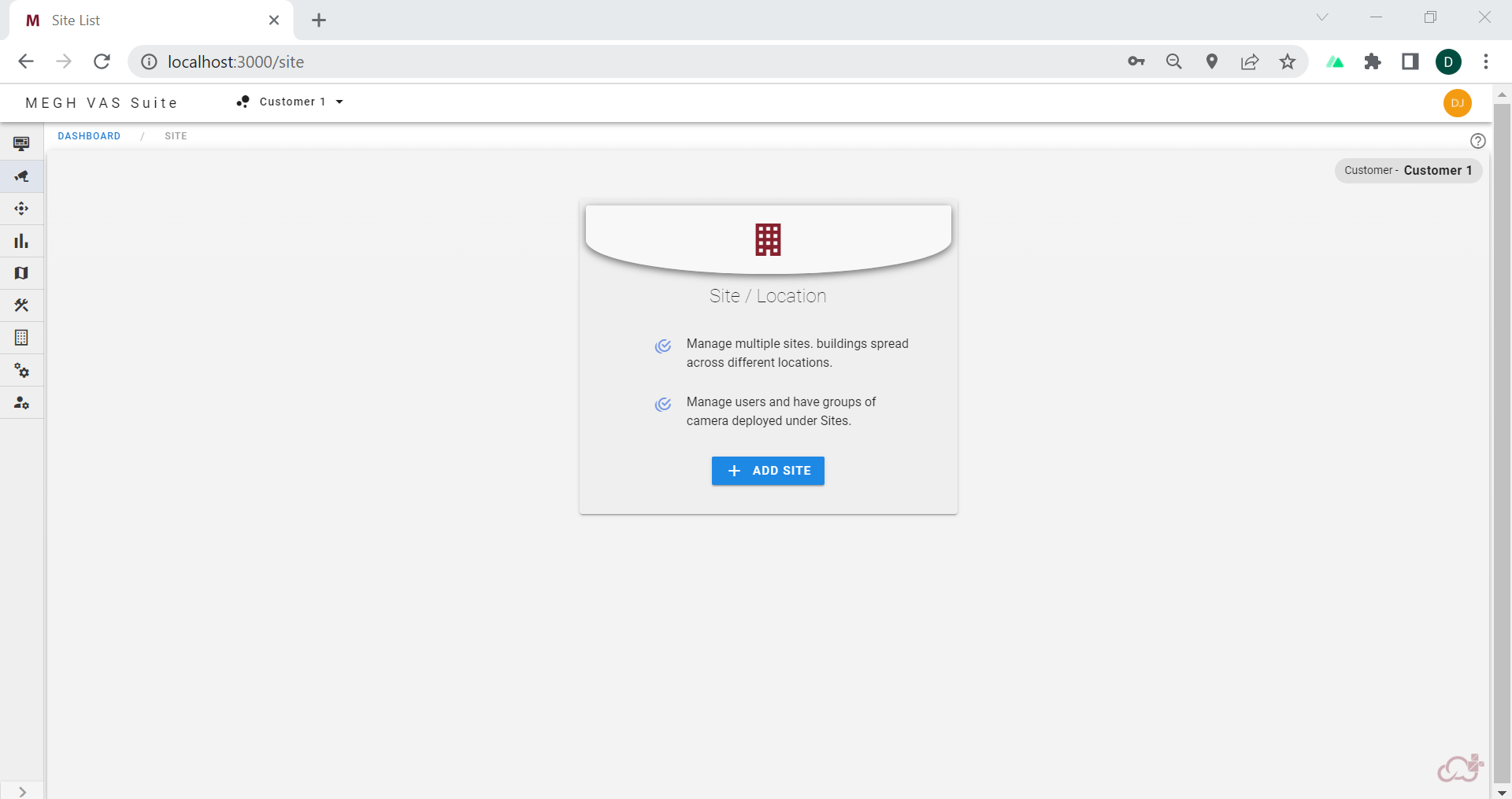
Click on add site in the site list page. This opens up a site create page as shown below.
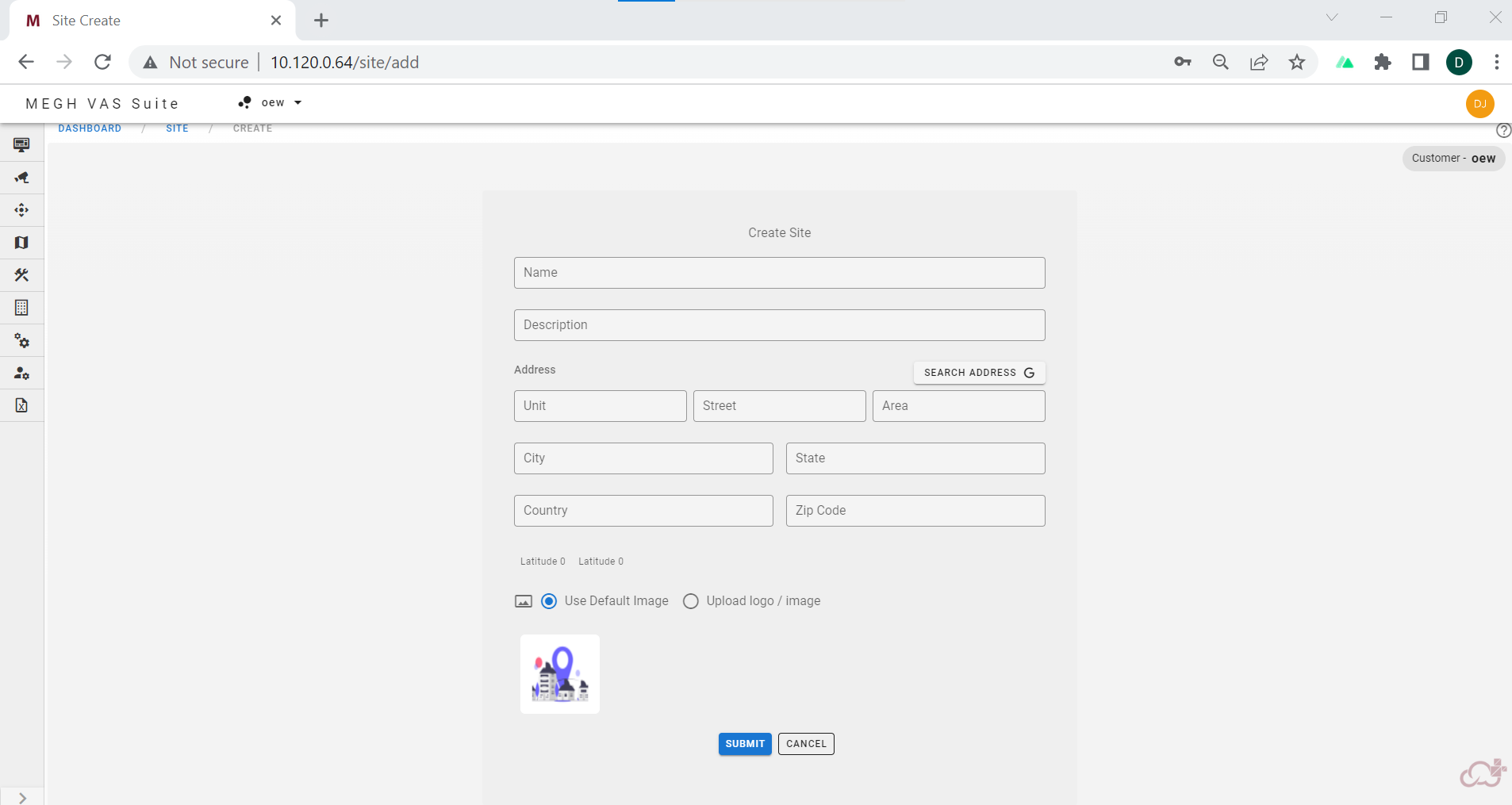
Here fill in the site name and description and the address of the site and upload the site image or logo(this is mandatory for site creation) and click on submit to create a site.
Here for the site logo/image, user can upload the default image already present or upload any image of user's choice.
Once the site is created it links to a site list page which shows a list of sites created by the user as shown below.
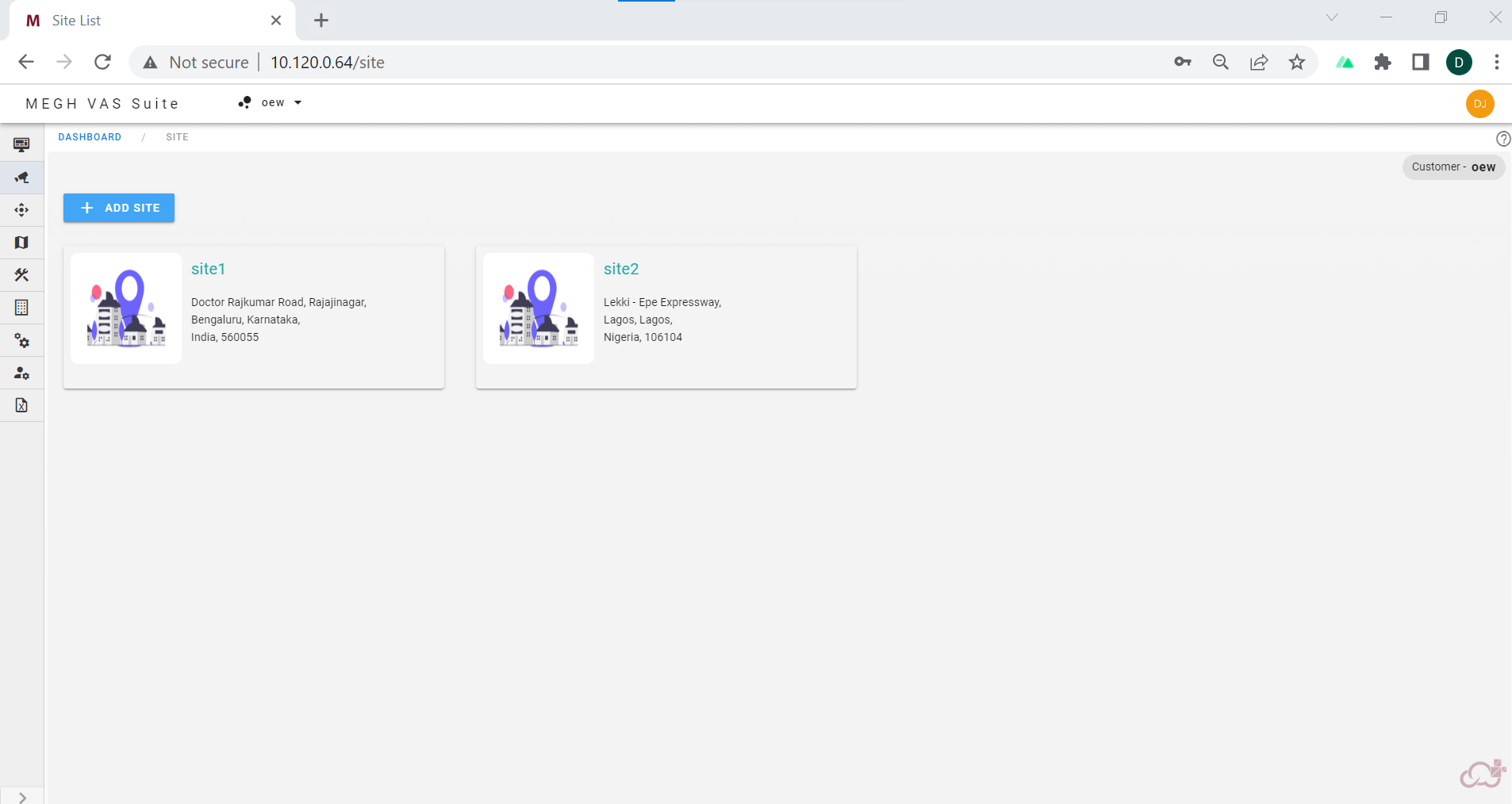
All created sites are displayed in the form of cards with site name and address with its logo provided by the user.
The user is given the provision to edit and delete the sites and also create and view devices linked to that site by clicking on the required site card which opens up a page as shown below.
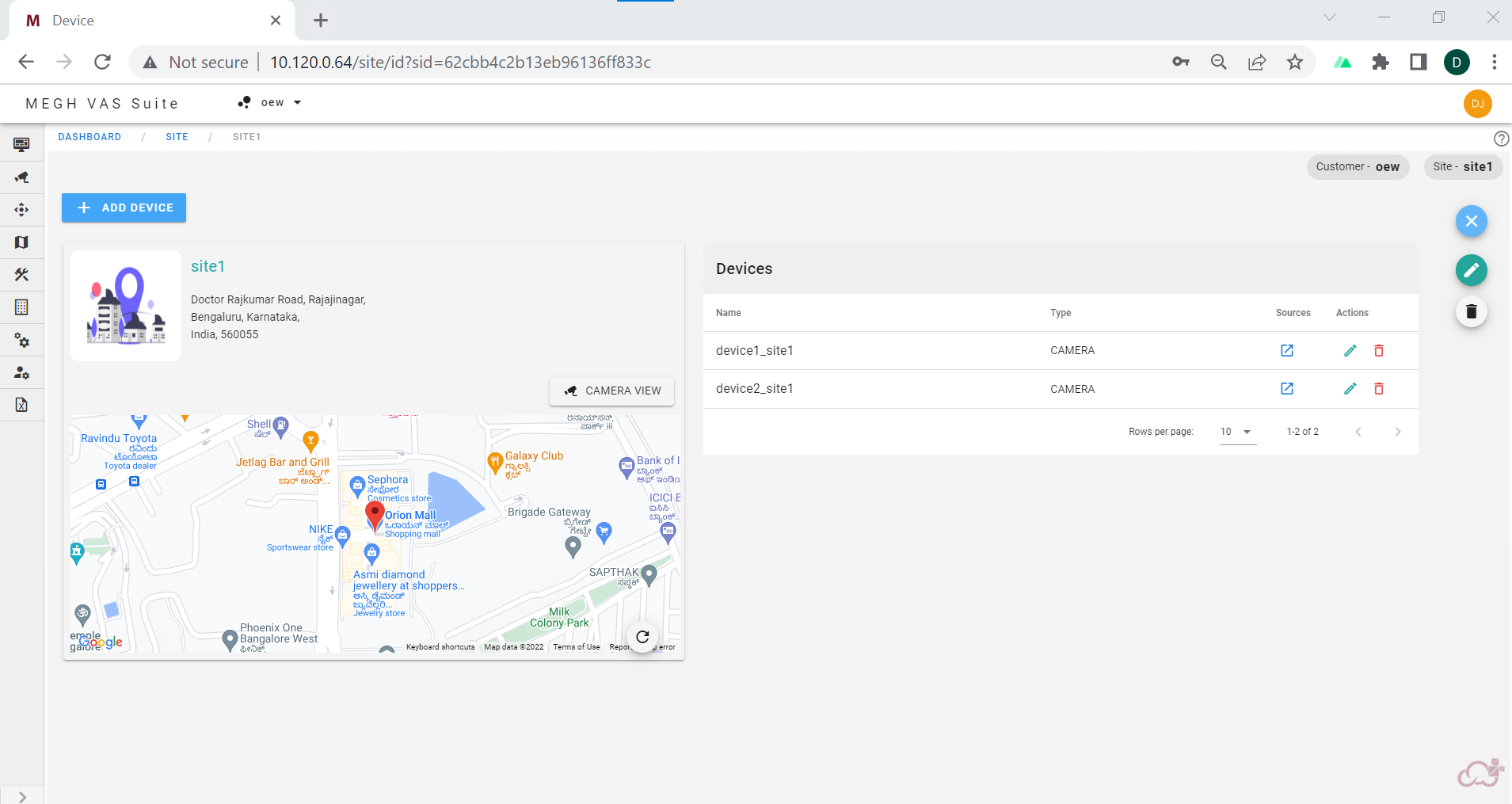
The user can click on the blue arrow in the devices form on the right side to view the devices and their source channels and also perform other actions like edit and delete for devices present.
To edit and delete the site, the user can click on the edit option(pen icon) and delete option(bin icon) which is present on top right corner of the page.
Edit Site
Edit allows user to update the name, address and location information for the selected site.
Delete Site
Deletion of site will delete the site, but before this all the devices and analytics attached to the respective site must be deleted for the site deletion to be successful.
Click on this Add device link below to know how to add a device once the site is created.