Configurations
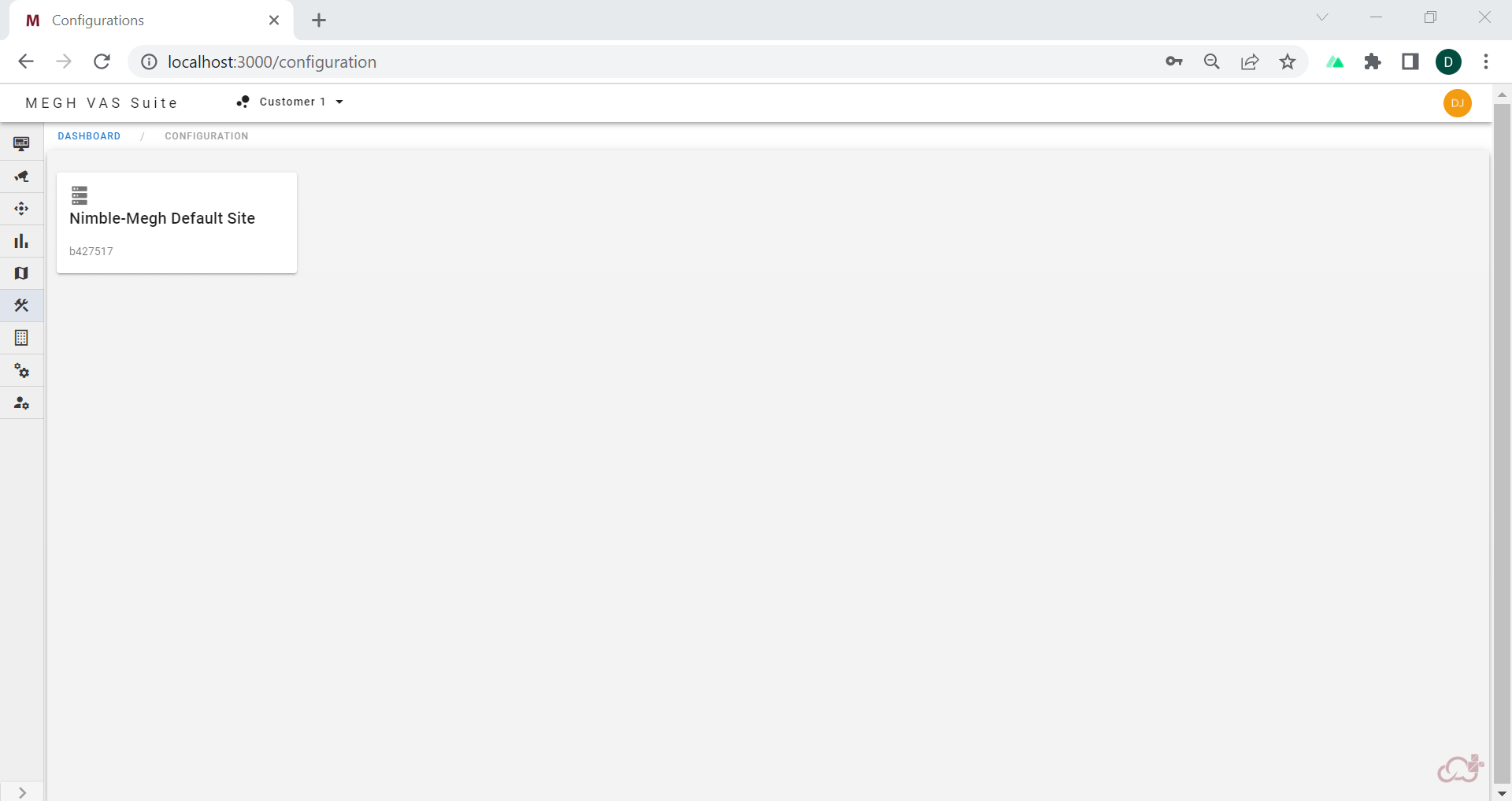
This section shows all the Nimble configurations and allows admins to watch the performance metrics of Nimble service deployed and linked to current customer. In the above image we can see the Nimble-Megh Default Site card, when the user clicks on this card it opens up Nimble configuration details as shown in the below image.
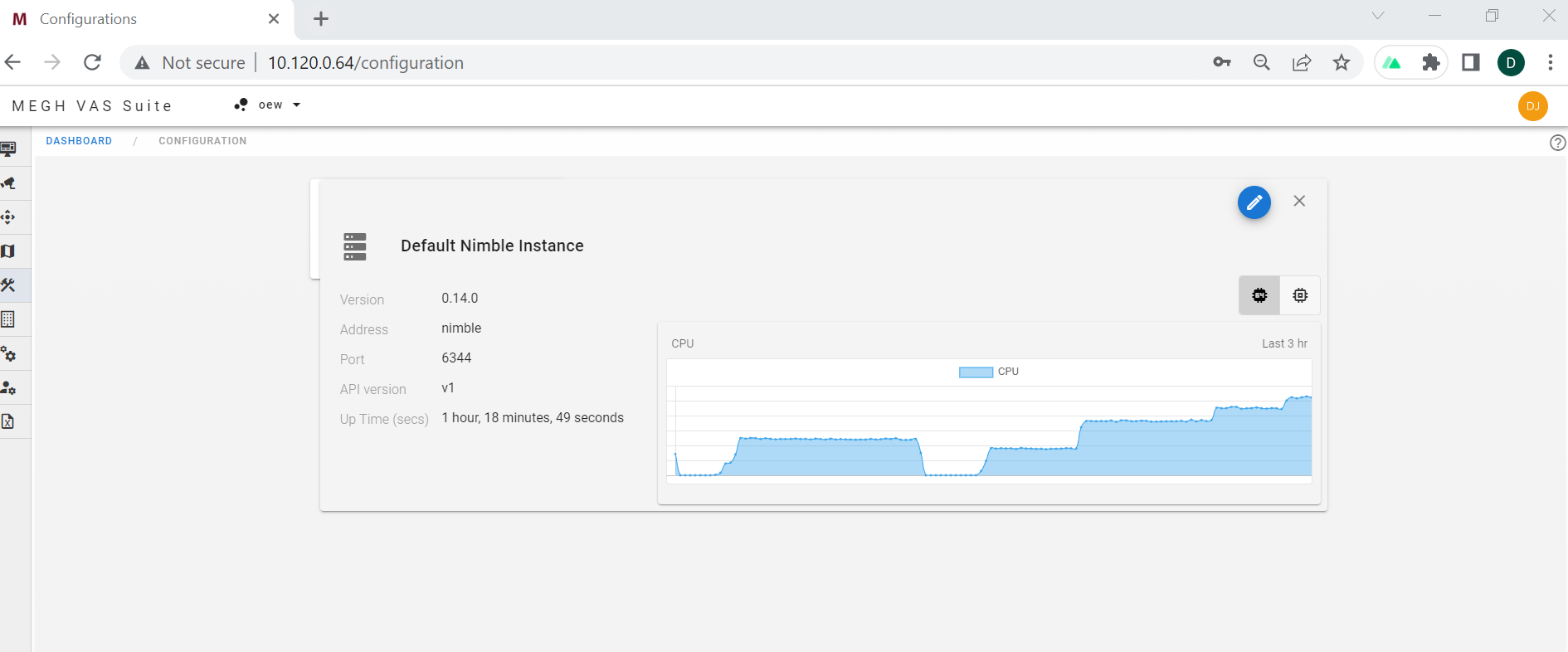
It displays Nimble configuration details like version, address, port, API version, Nimble uptime.
This window has two icons on the top right corner, one to show the cpu and other to show memory utilization of the Nimble.
The above image shows the cpu utilization represented in the form of graph for selected Nimble configuration.
The below image shows the memory utilization represented in the form of graph for selected Nimble configuration. This shows both virtual memory and physical memory utilization of the configured Nimble.
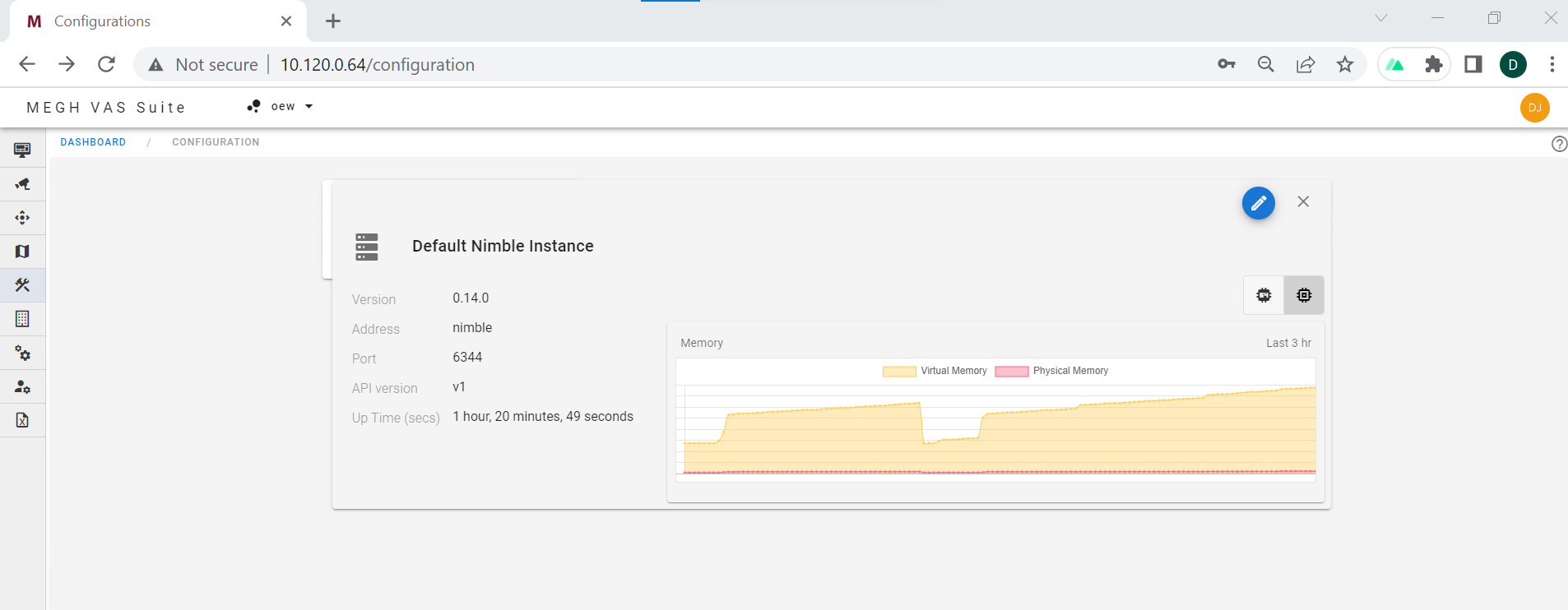
The user also have the provision of editing the nimble configuration by clicking on the pen icon on the right which opens up an edit nimble configuration page as shown below.
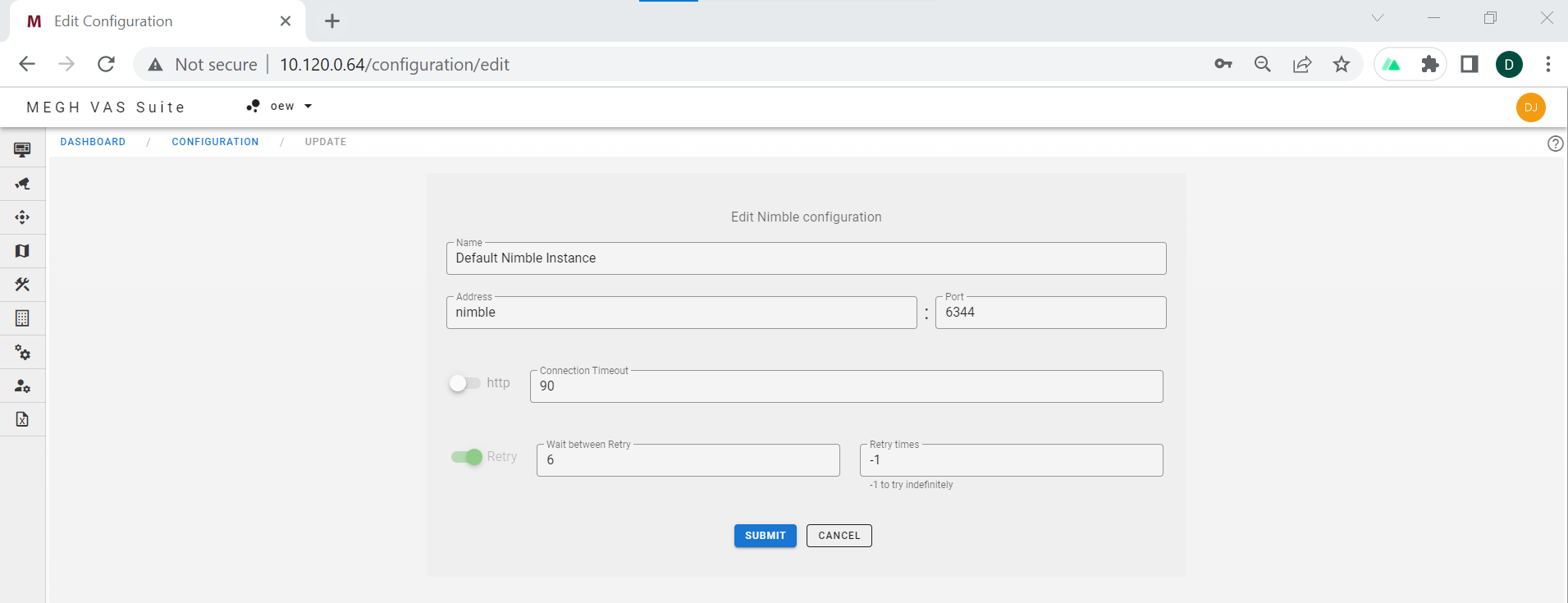
Here the user can edit the name, address, port, connection timeout, retry fields of nimble configuration.