Dashboard
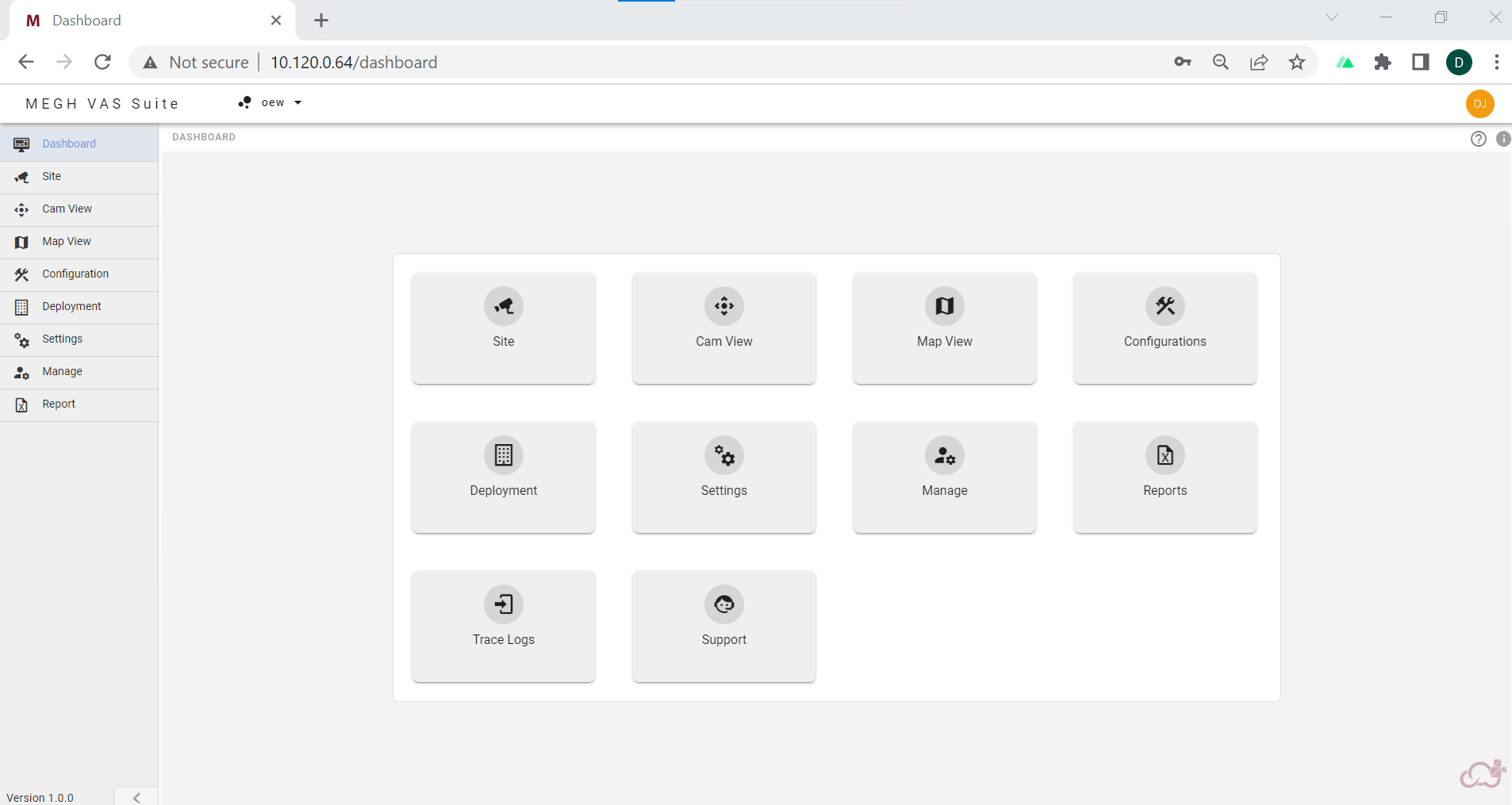
The Dashboard displays different options in the form of cards with specific functionalities for each card. The user can click on the required option card to perform the required process on the portal.
The selected customer name is provided in the top left corner beside the MEGH VAS Suite logo.
Sidebar
Left sidebar of the Dashboard Page provides different icon options for
The user can click directly on the specific icons of his/her choice to directly land to the required pages.
The user can click on the arrow present in the bottom to expand the side bar to view names of each icons and also the version of the software is specified alongside the arrow.
Info option
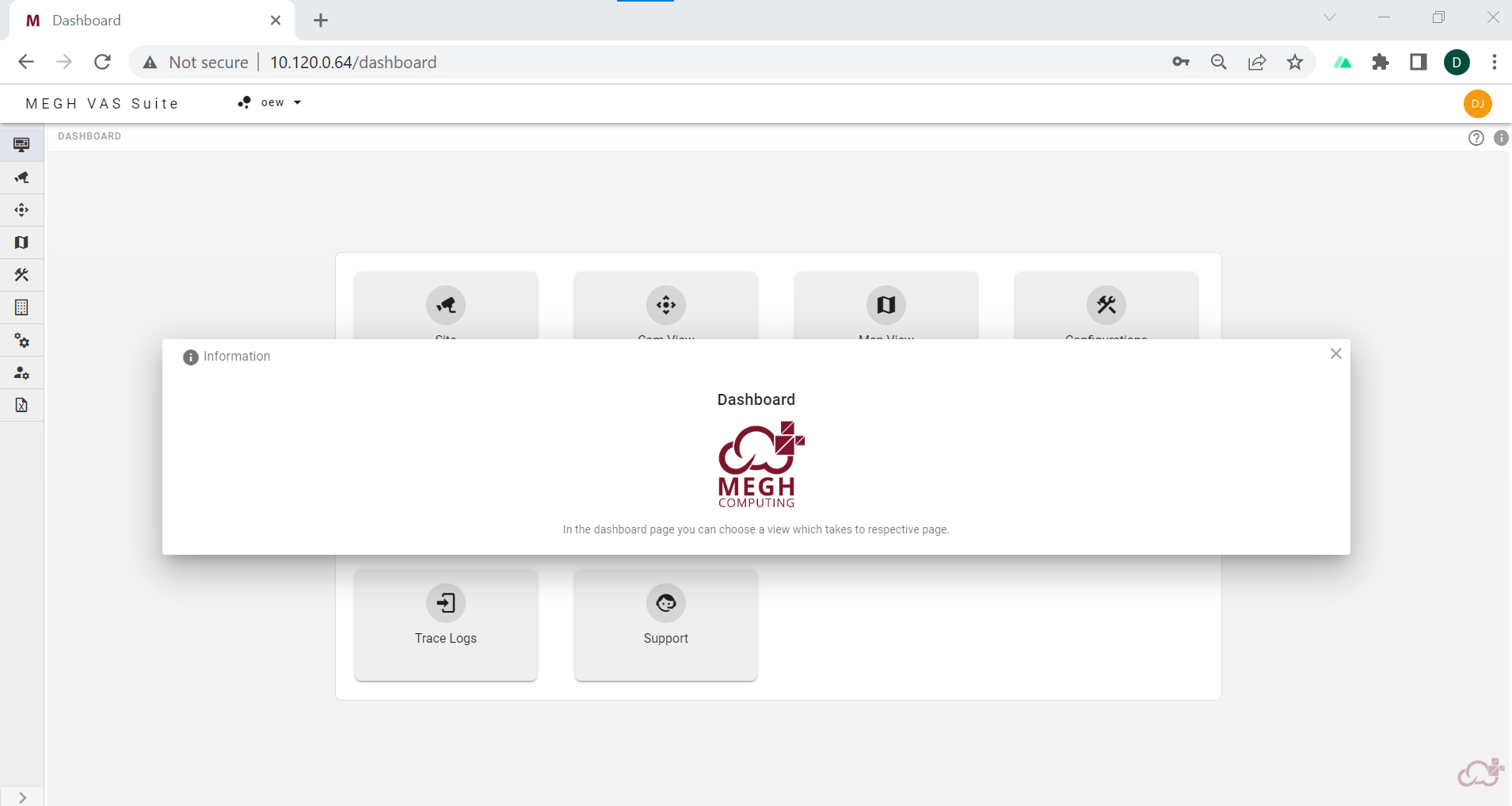
The user can click on the info(i) icon on the top right corner which opens up a pop up and provides info of the Megh Dashboard.
Help option
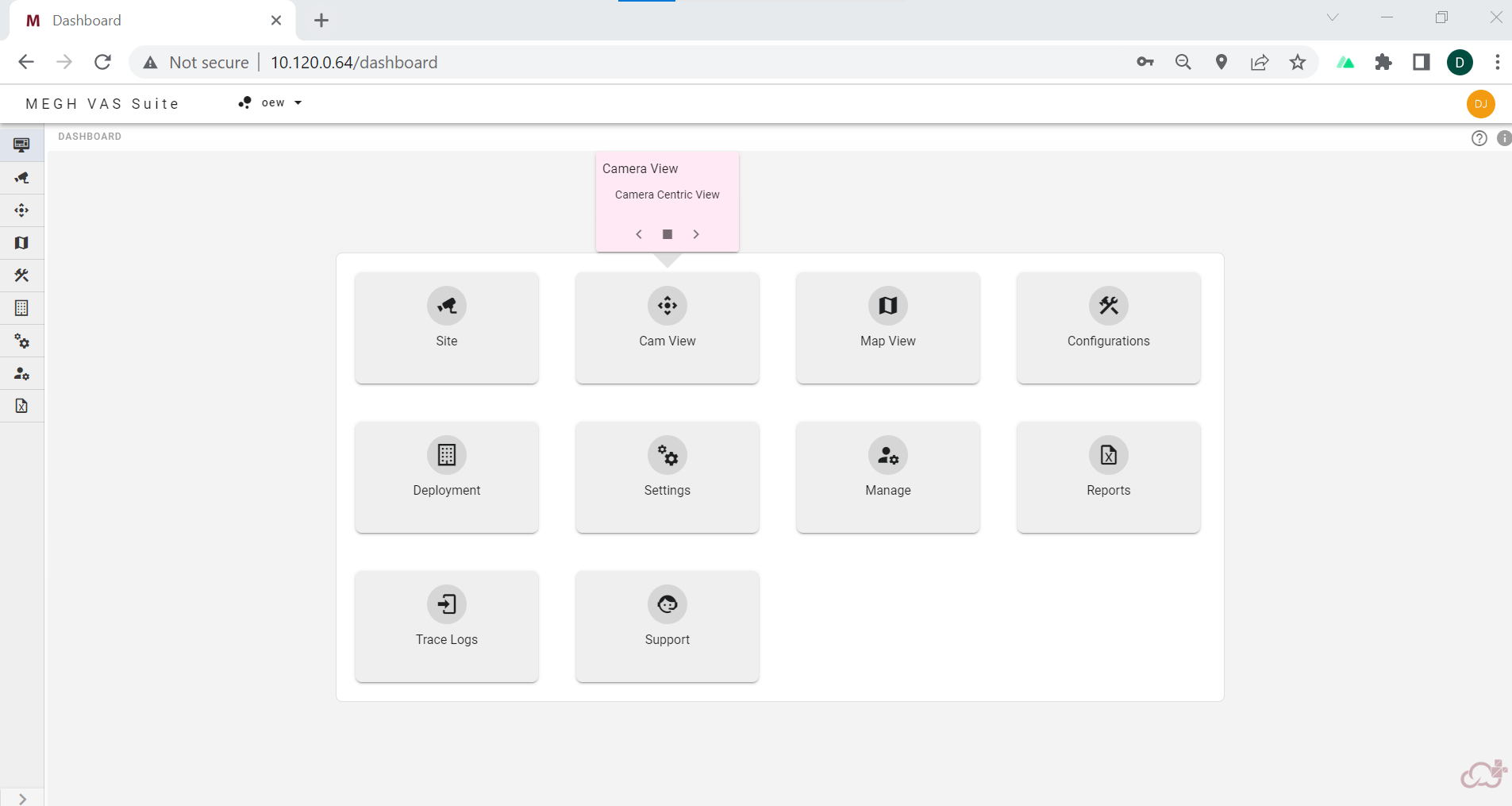
The user can click on the help(?) icon on the top right corner which opens up a pop up on each component of the web page called web tour and provides brief details on each component. The user can click on the arrows to go to next component or click on square button to skip the web tour or finally click on finish tour to end the web tour. This option gives insights for new user on different components of Megh Portal by providing the complete web tour.