Alert Configuration
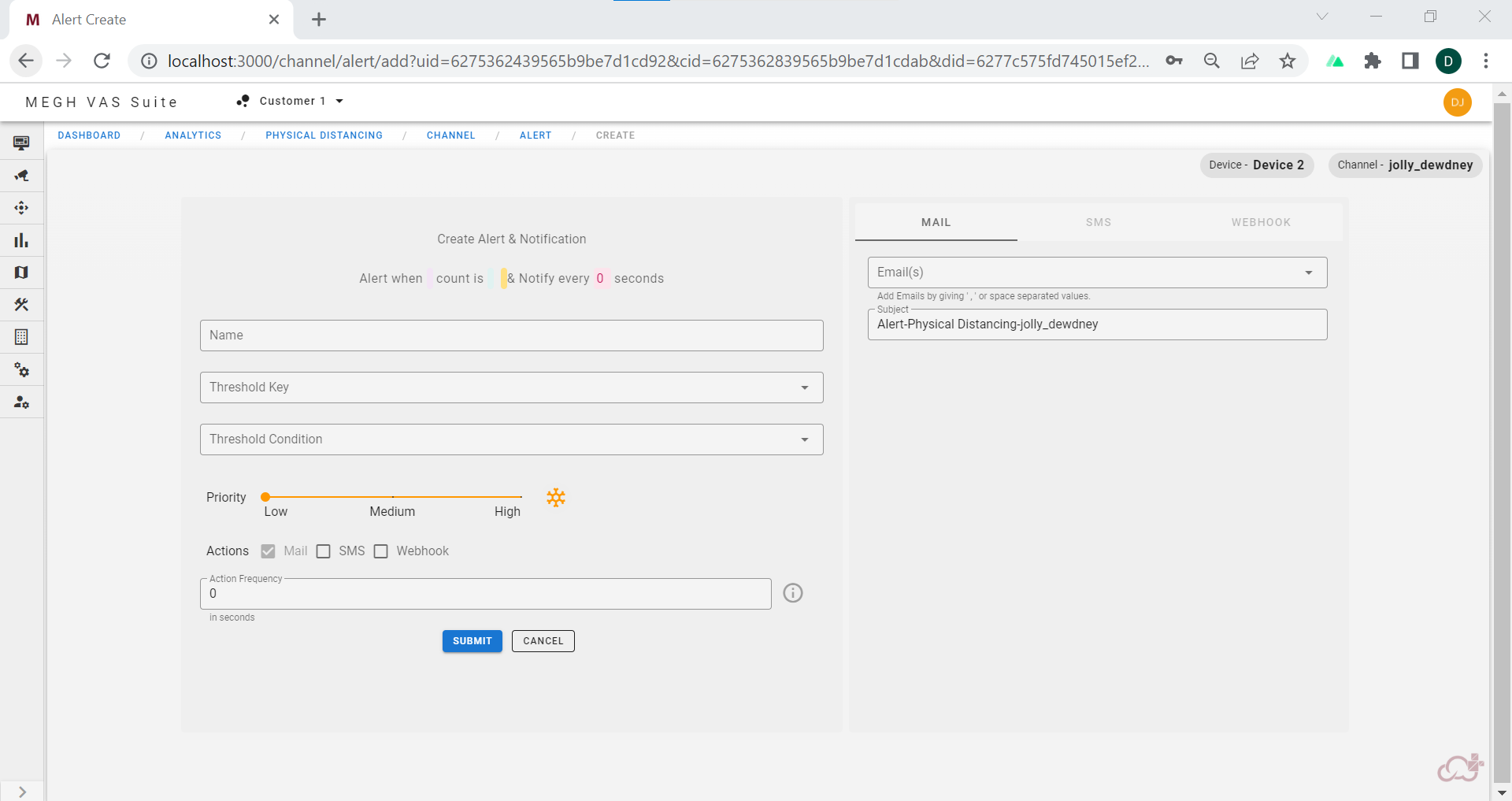
The user can create an alert as per his/her requirement using the Alert Configuration button. The user must fill following information to add an alert:
Name : Provide a name for the alert. For example, if you are setting an alert for Physical distancing use-case and you want to have alert based on number of violations then alert name can be
camera-name_alert-type.Threshold Key: In this field user must specify the key for which the alert is to be created, for this the user is provided with options in dropdown list. For example- Total detection, Violation, Non-violation are provided for Physical distancing use case, these options can differ according to the use cases for which alert is being configured.
Threshold Condition: The user can set an alert for different threshold conditions namely:
- Equal : To generate an alert when Threshold value is equal to the specified number given by the user
- In-Range: To generate an alert when Threshold value is in between the specified numbers given by the user i.e for this the user must provide minimum and maximum threshold values and alerts are generated for values inside this range and also for minimum and maximum threshold values specified.
- Out-Range: To generate an alert when Threshold value is outside the range of specified numbers given by the user i.e for this the user must provide minimum and maximum threshold values and alerts are generated for values outside this range.
- Greater-than : To generate an alert when Threshold value is greater than the specified number given by the user.
- Greater-than-Equal : To generate an alert when Threshold value is greater than or equal to the specified number given by the user.
- Less-than : To generate an alert when Threshold value is lesser than the specified number given by the user.
- Less-than-Equal : To generate an alert when Threshold value is lesser than or equal to the specified number given by the user.
- NotEqual : To generate an alert when Threshold value is not equal to the specified number given by the user.
Threshold : In this field the user must enter the Threshold value according to the Threshold condition selected.
Priority: In this field the user need to select the priority i.e low, medium, high for the alert he/she wants to create as per the requirement.
Actions: This field as 3 checkboxes namely, Mail, SMS, Webhook, through these options user is sent with notification alert. Selecting anyone of the 3 is mandatory for the user. The user can provide the details according to the check boxes selected in the right side of the Alert window.
Mail: The user must enter the email id to which notification mail needs to be sent. Users can give multiple email ids by using ‘,’ or space separated values. In the next field user can give the subject for the mail or just leave the default subject name already present.
SMS: The user must enter the Phone number to which notification sms needs to be sent. Users can give multiple phone numbers by using ‘,’ or space separated values. In the next field user can give the subject for the mail or just leave the default subject name already present.

Webhook: A webhook is essentially an automatic message being sent from one piece of software to another which is achieved using API's. In the first field user should specify the
URL(Eg:www.megh.com) of his/her choice. In the second field user must provide the method i.eGETorPOSTmethod. In the next field user must select the type of Payload eitherAutowhich has default payload orCustom JSONto customize the payload of his/her choice.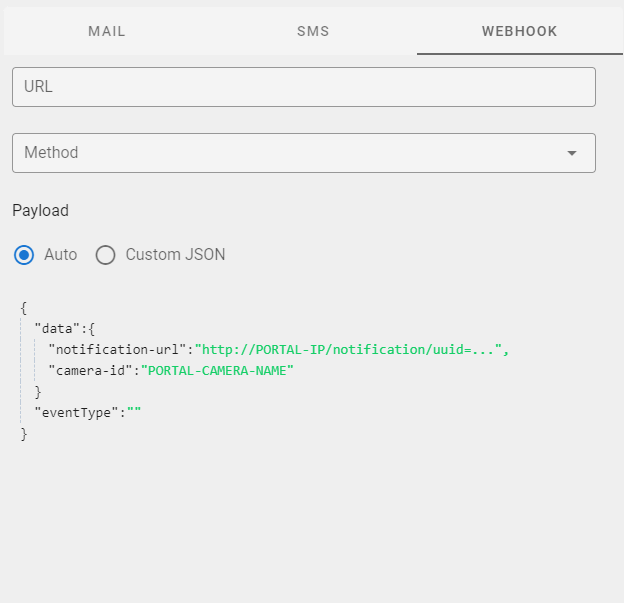
Action Frequency: User must provide the time in seconds to specify how often the notification must be sent and finally click on submit to create an alert.
Once the alert is created the user can just do a single click on alert to get different options i.e activate or deactivate, Edit and delete alert which can be used based on user’s requirements.
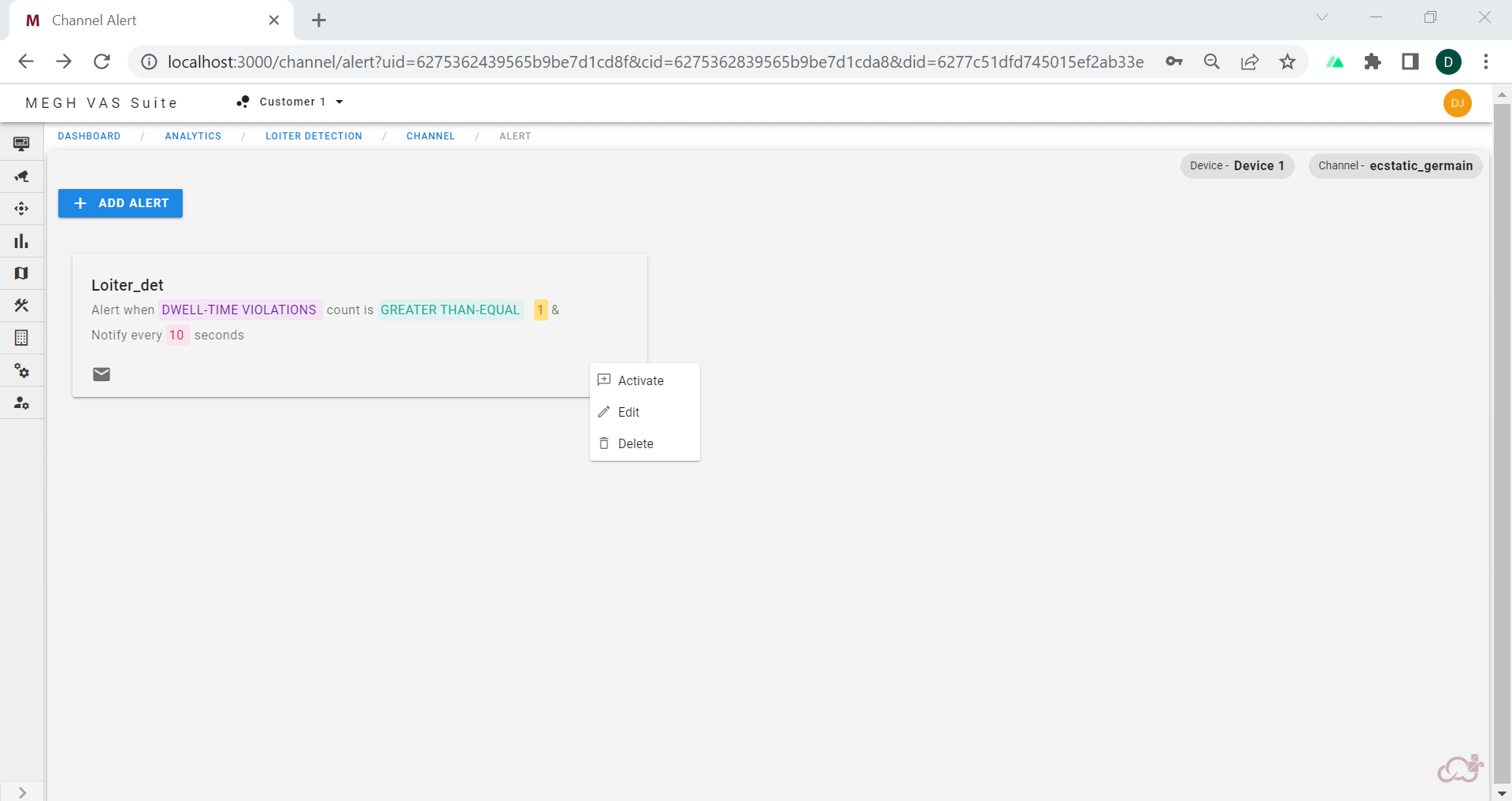
The user must Activate the alert to get notifications for the added alert and if user wants to stop the alert he/she can deactivate it.
User can make changes to already added alert by Edit option
User can also delete the alert permanently if the alert is no longer required.

- The above image shows the active alert condition specified on the channel page.