Users
Users section is provided only to the SuperAdmin and Admin roles and so only they can add other users to the Megh Portal.
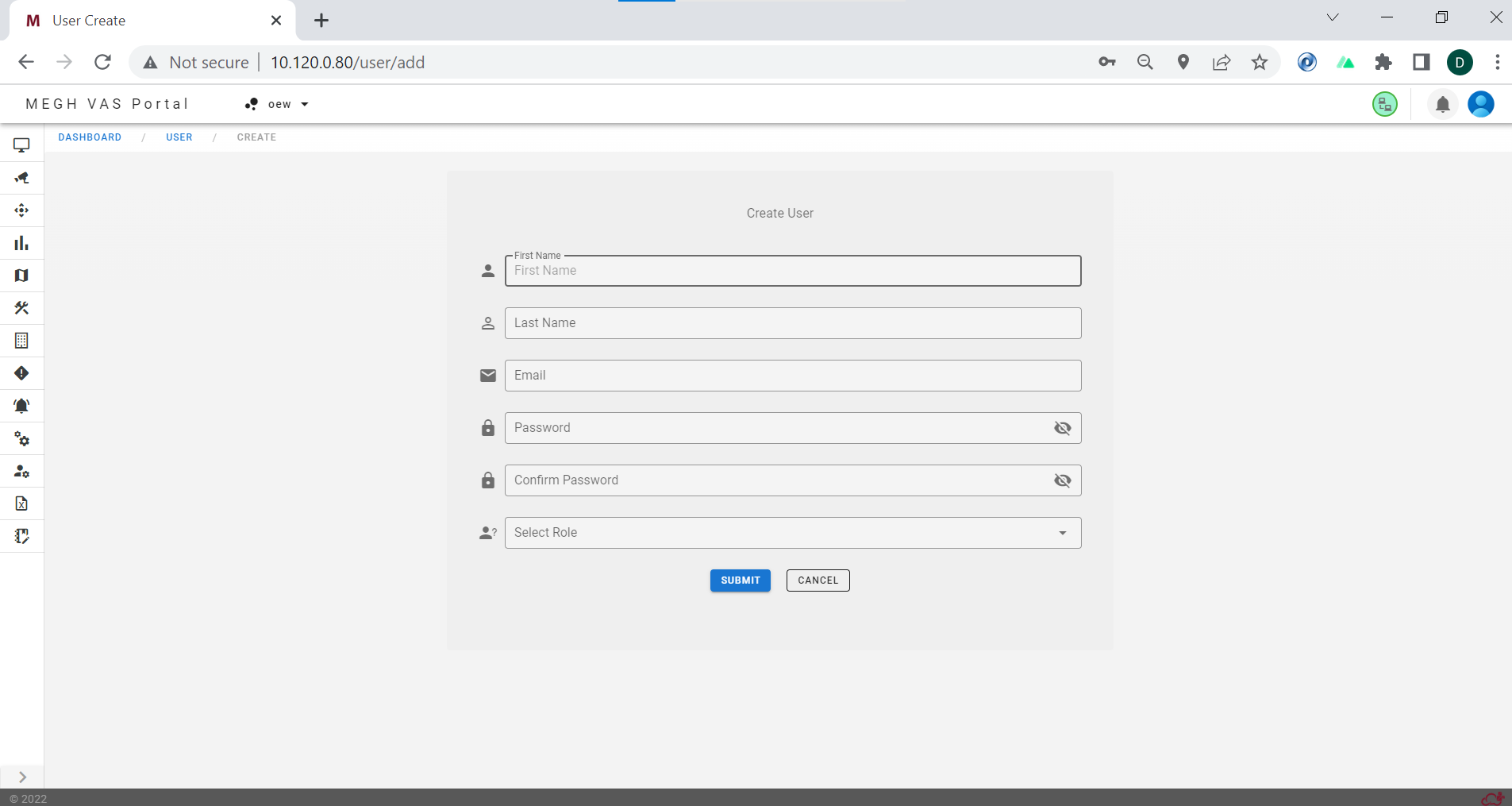
The SuperAdmin and Admin can add a new user by clicking on add user in the users section and filling up the create user form by giving details of the user like first name, last name, email, password, role of the person in the organization and submit.
There are 5 roles provided i.e.
- SuperAdmin
- Admin
- User
- SuperViewer
- Viewer
For more details on each of the roles and role privileges click on the below link
RolePrivileges
Once the user is created, the SuperAdmin and Admin can provide other users with the credentials, with which they can log in to the Megh portal.
The created users are listed in the user page of the manage section as shown in the below image.
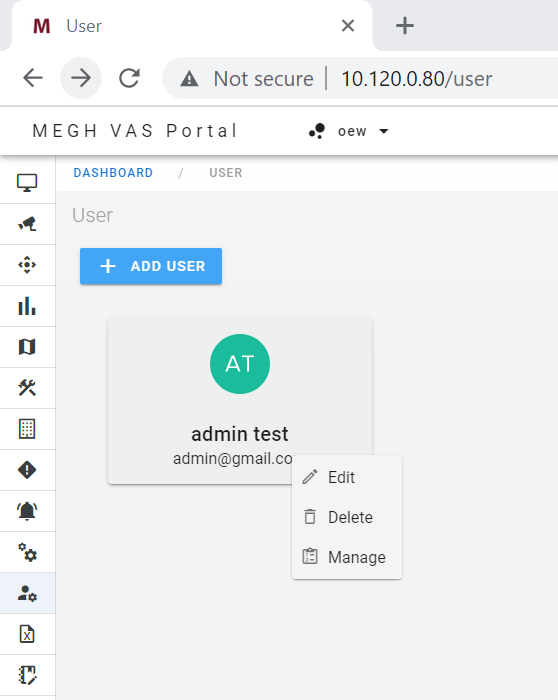
The user can click on the card to perform different operations on already added user like Edit, Delete and Manage user as shown in the above image.
The details of the user added can be edited using edit option. As shown in the below image user can edit the first name, last name and the role.
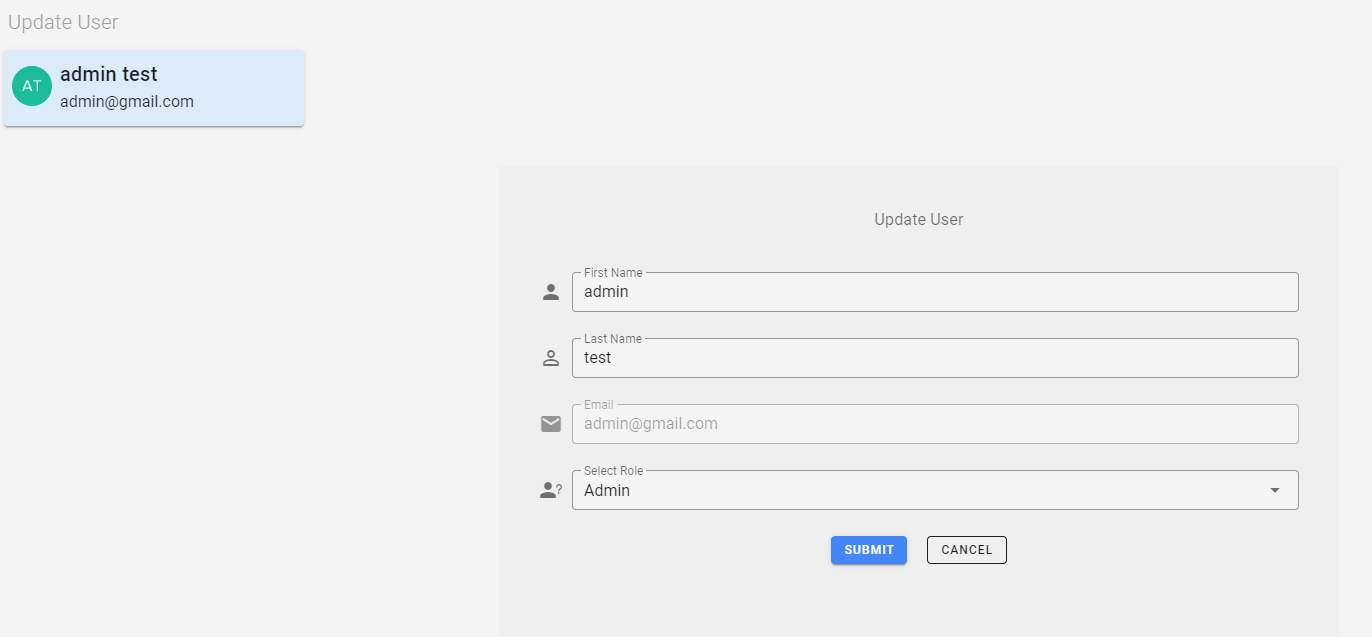
The user added can be deleted using the delete option.
Using the manage option the sites at the SuperAdmin and Admin end can be assigned to the added user.
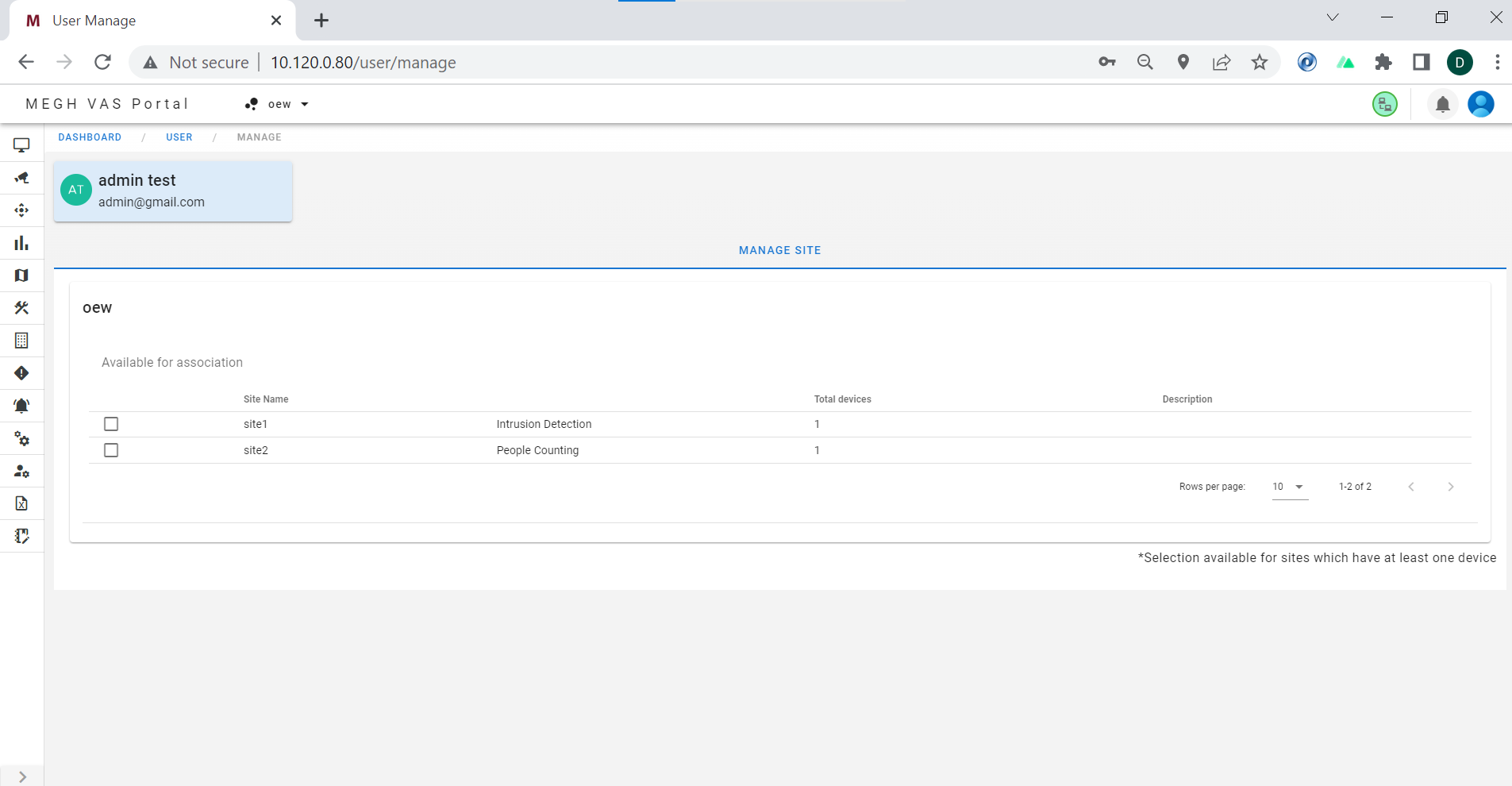
The above image shows the user manage page where user can check mark the site and click on assign option to assign that site to the added user. Similarly check mark required site and un-assign the sites from the user.
The SuperAdmin and Admin can only assign sites which are available to them to the new user roles they have created.
User Login and Reset Password
All users created i.e. Admin, User, SuperViewer, Viewer can log in with email-id and password provided by SuperAdmin/Admin who had created the users.
For these users in the first login to the Megh Portal itself, user is asked whether they wish to change password as shown in the below image. If not they can also reset the password later, by clicking on Forgot password option in the Login page. Steps remain same in both the cases.
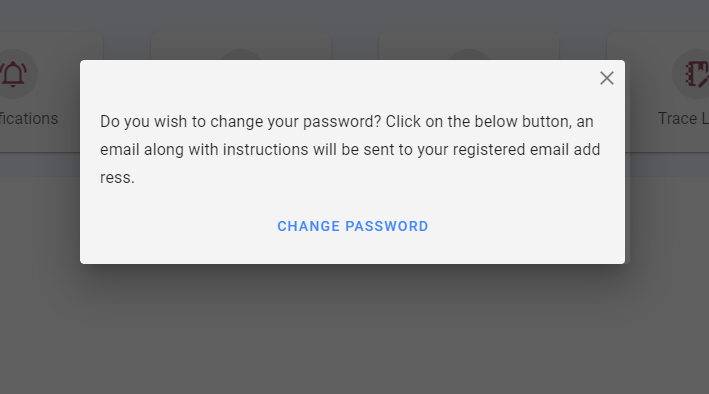
If the user want to change password they can click on change password, which opens up following popup.
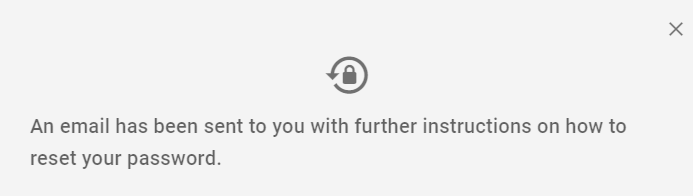
The above popup says that the email has been sent on how to reset password. Now user can check their email and would have got mail as shown in below image.
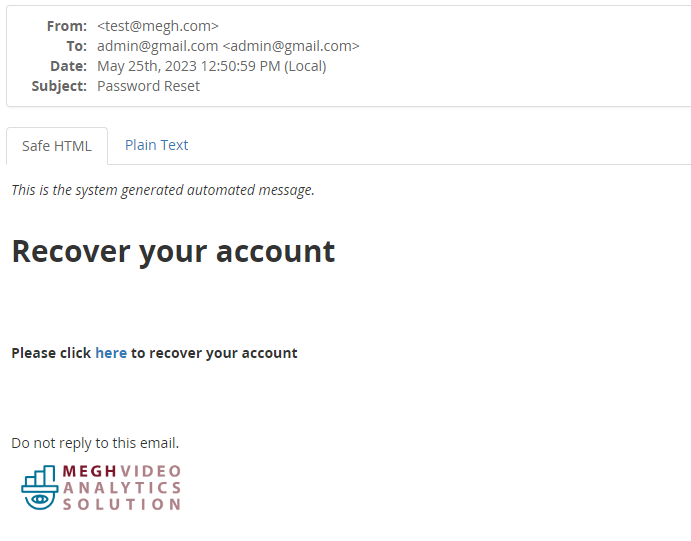
Now user can click on here link which opens up reset password window which asks for registered email address as shown below.
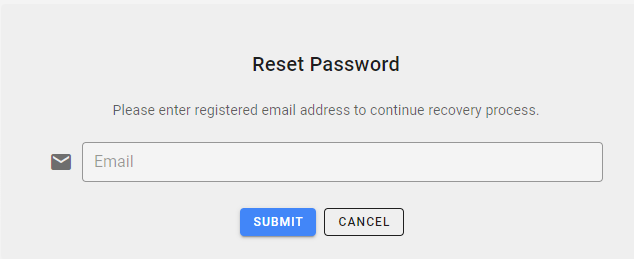
Once the user submits the correct email address, it redirects to reset password page as shown below.
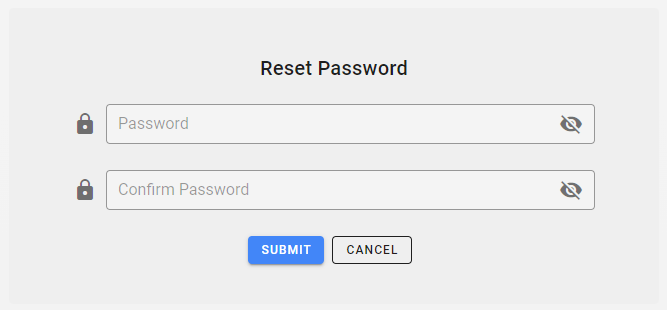
Here user can provide new password which they want to reset and retype the same in confirm password field and click on submit button. This will reset the password and user can now login with the new password set from the Megh Login page.