Onboarding
Onboard + User Registration
The Onboard page is used to welcome the new user to the Megh VAS Portal by providing insights about Megh solution.
It prompts the user to register on the portal by clicking on the continue button.
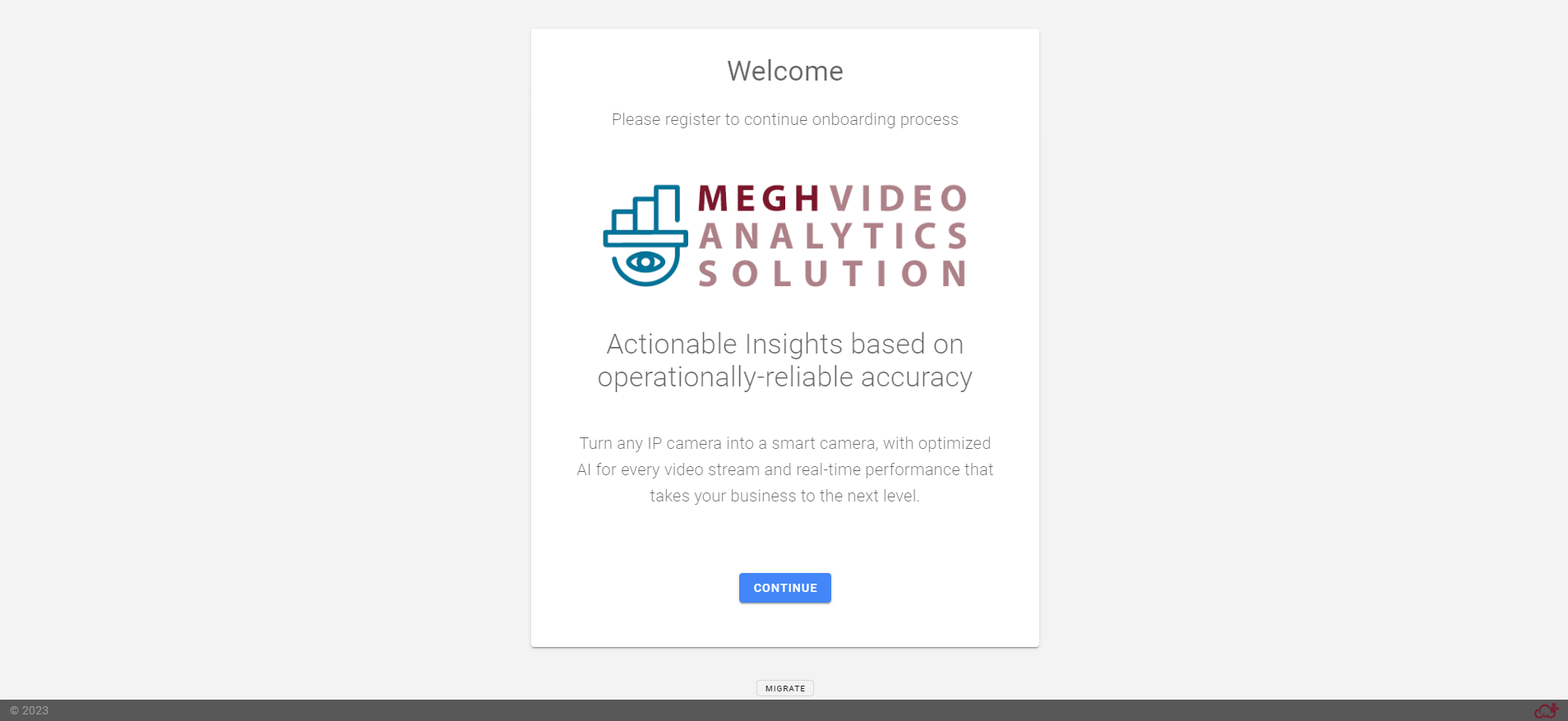
Only the first time users are taken to the onboard page for registration. This user is considered as SuperAdmin by default, who can register all other users in the manage section by add user option.
A migrate button is given in the bottom center of the onboarding page. This option takes the user to the backup and restore page which is same as backup and restore option provided in settings page.
To know more on the same, click on below link and navigate to the Backup and restore section.
BackupRestore
In the onboard page, if the user clicks on continue button, it takes user to the onboard domain page as shown below.
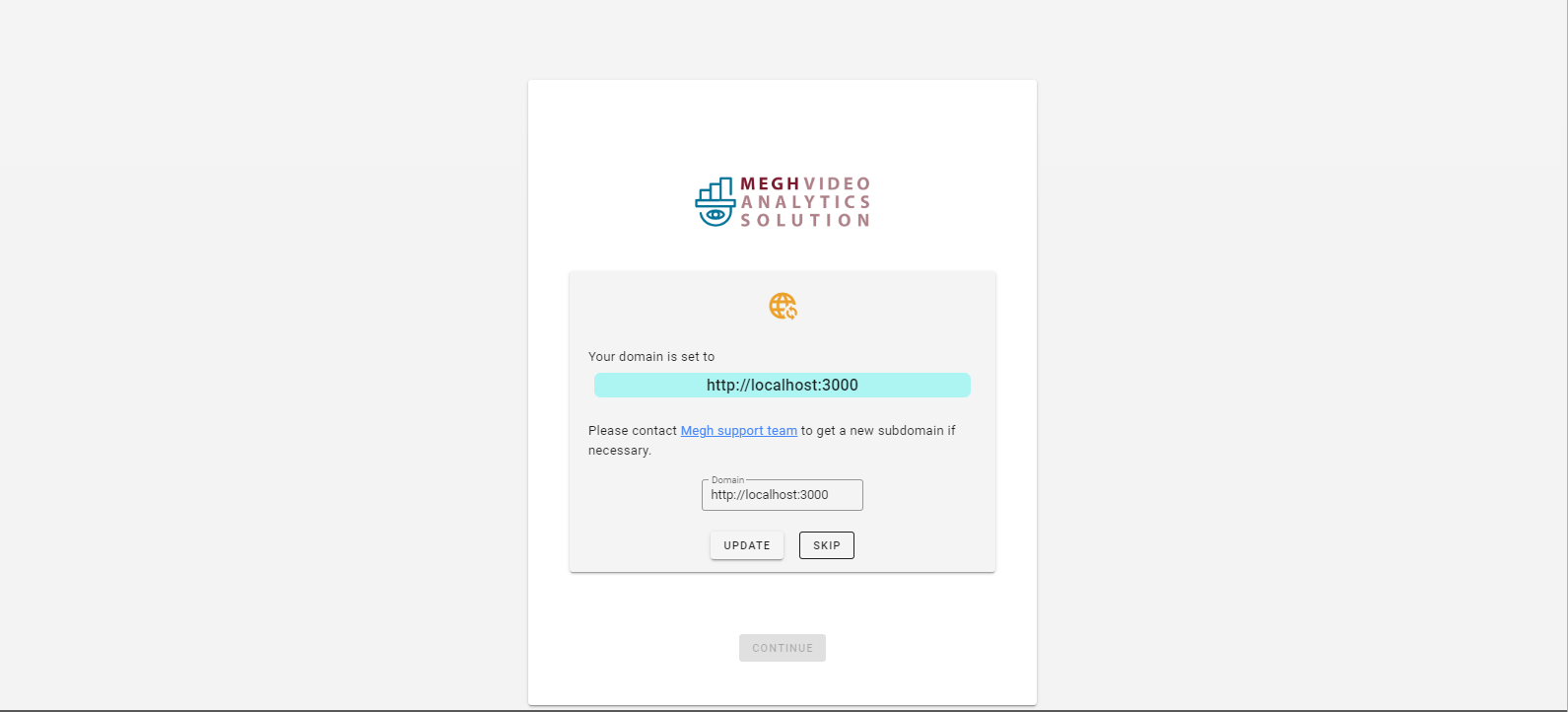
Here user has to provide domain root and click on update button. This updates the domain root and restarts the STS service and shows setting up services message as shown below.
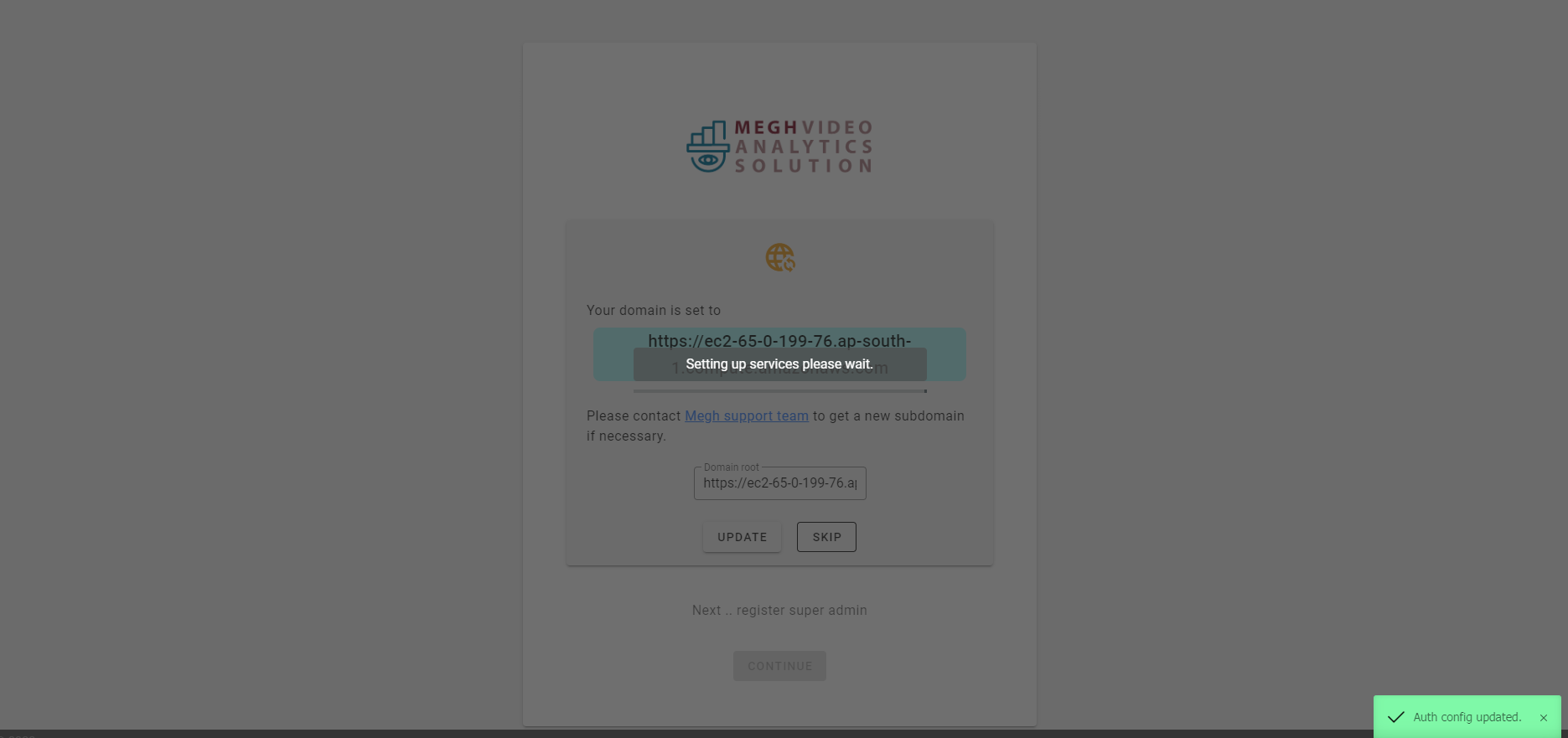
Once the services are updated, the continue button is enabled, and user can go ahead and click on continue button which takes the user to onboard instance page as shown below.
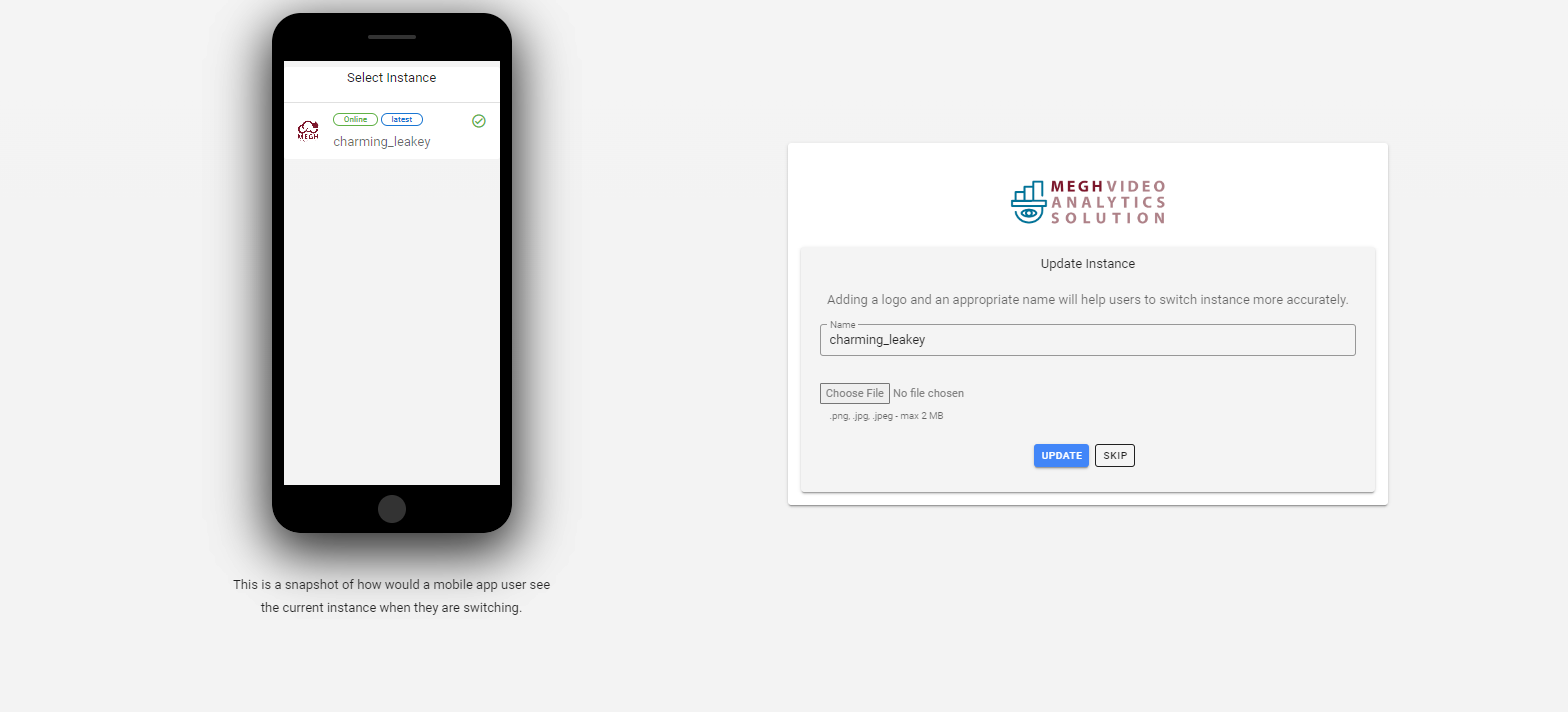
Here the user must enter the instance name and upload the image for the instance. The new instance updated now will be available on the mobile app, users can access this instance on the Megh mobile app. In the above page, the mobile image represents how the new instance looks on the mobile app. User can also can skip this step by clicking on the skip button. Otherwise, user can fill in the above mentioned details and click on submit. Next the user is routed to the configuration page as shown below.
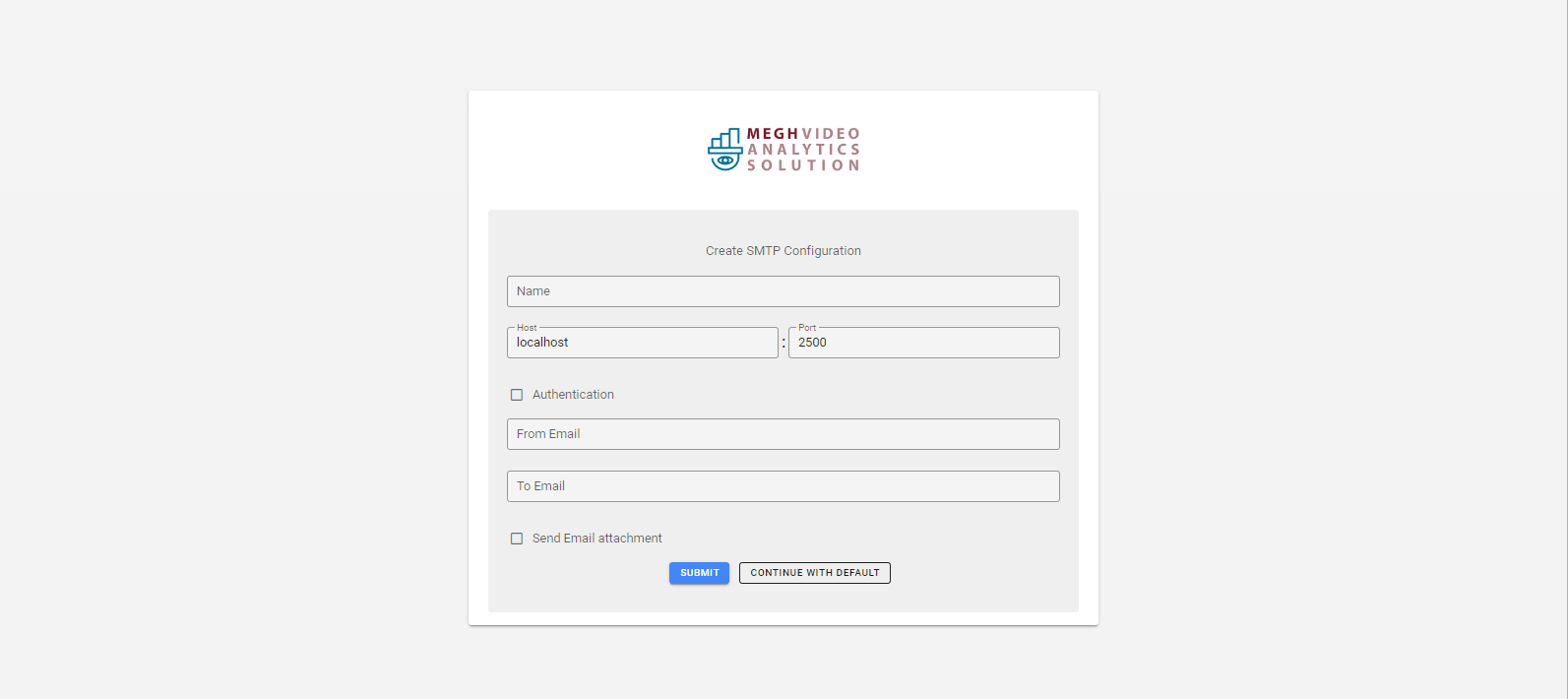
Here user must create SMTP configuration by giving the name for the smtp configuration, smtp host name(i.e., IP where smtp is running), port, from email and to email, username and password. Users can also enable authentication if required.
User can also checkbox send email attachment if they wish to receive email with attachments. There are two types attachments as shown in the below image i.e, jpeg - attachments as images and mp4 - attachments as videos.
Users can go with continue with the default option if they want to use default smtp details.
Otherwise, user can fill in the above-mentioned details and click on submit. This opens up a privacy policy dialog as shown below.
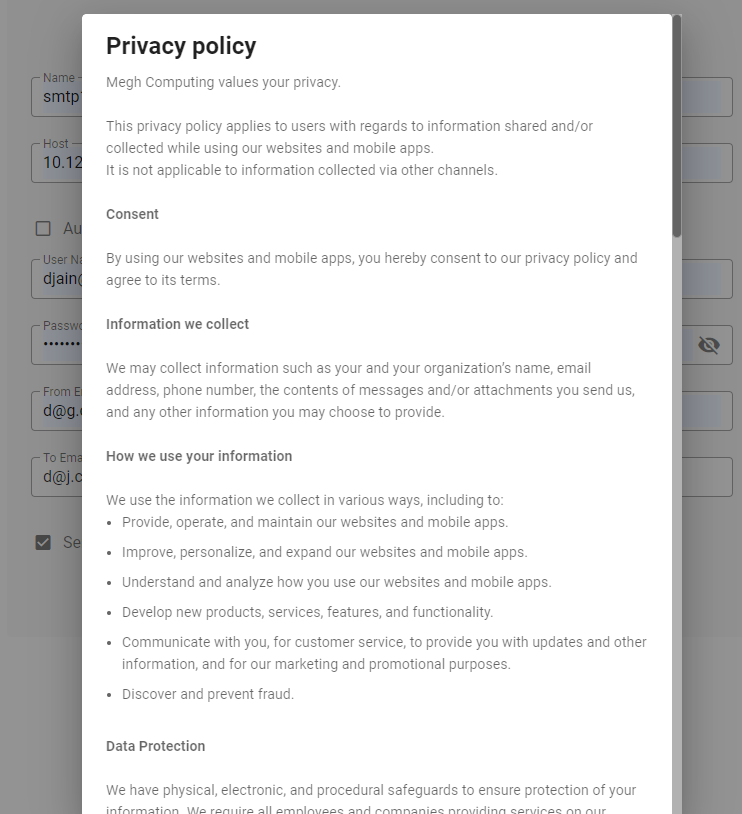
User must go through the privacy policies mentioned and click on agree to go ahead with the registration step.
Register
The first time user can register by using the User Registration Page by providing details like First Name, Last Name, Email id and Password.
The password must be atleast 8 characters long with at least one digit and one special character.
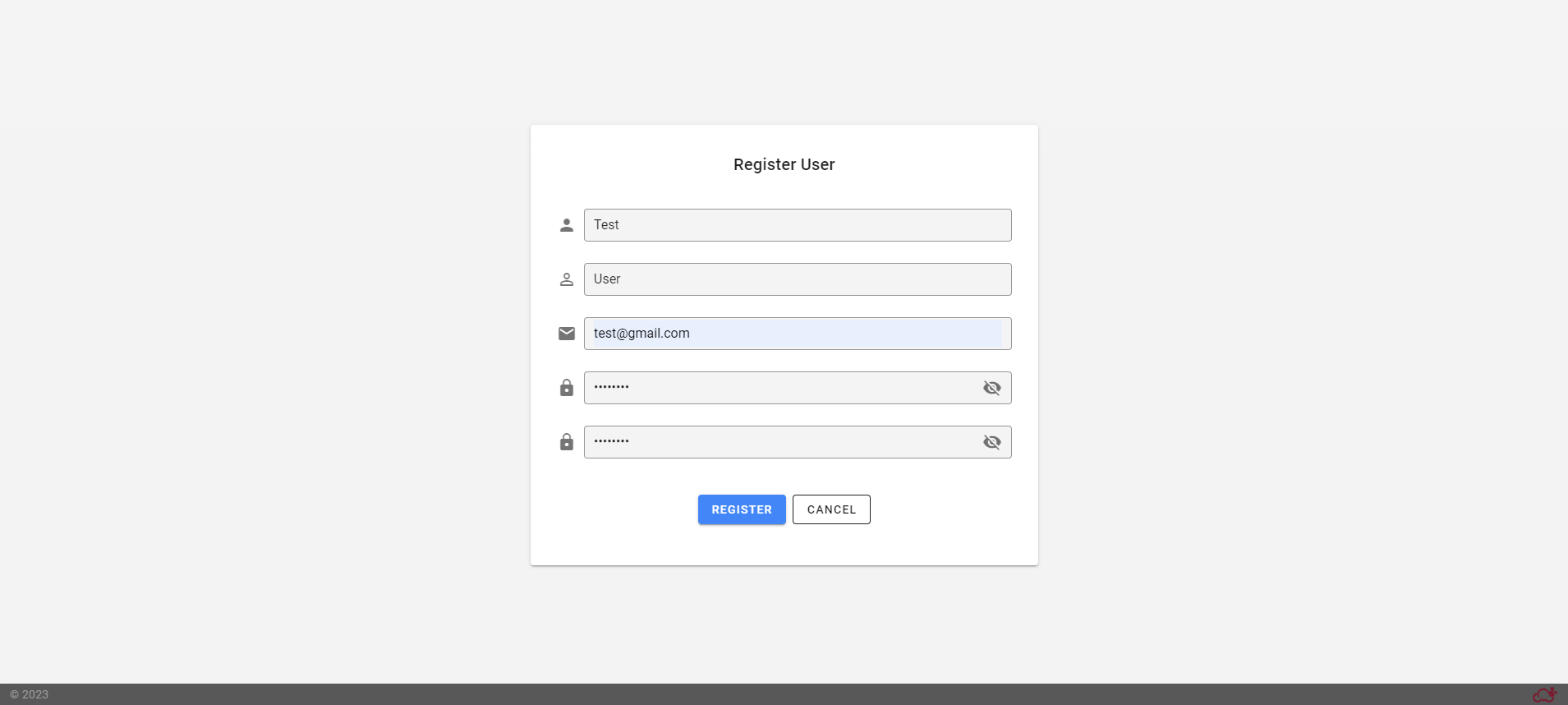
Once user has filled all the details, they can click on register button, to successfully register themselves on the Megh Portal.