Alerts
The Alerts section lists all the alerts created across the portal in a single place. Here the user is given the provision to activate/deactivate, edit, delete,search and create alerts as shown in below image.
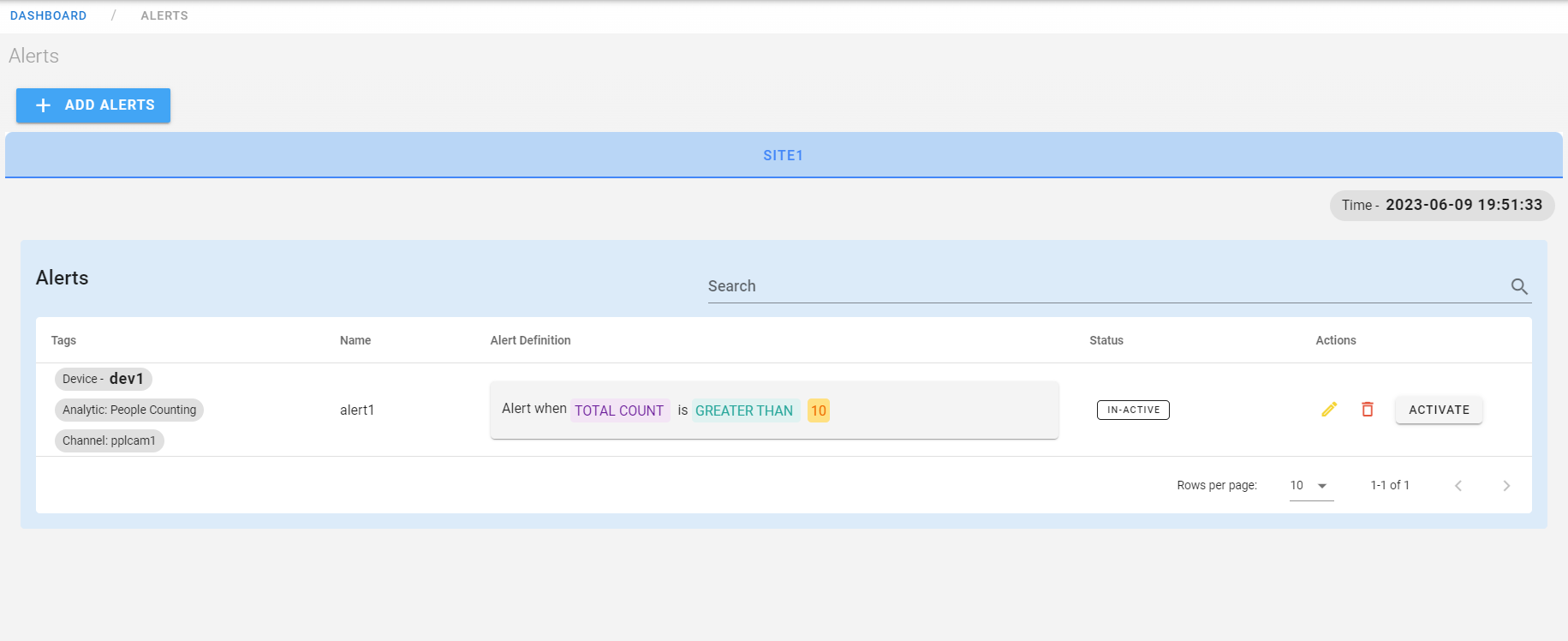
The Alerts section allows users to create any alert using add alert button for the selected site, analytic and channel and activate it.
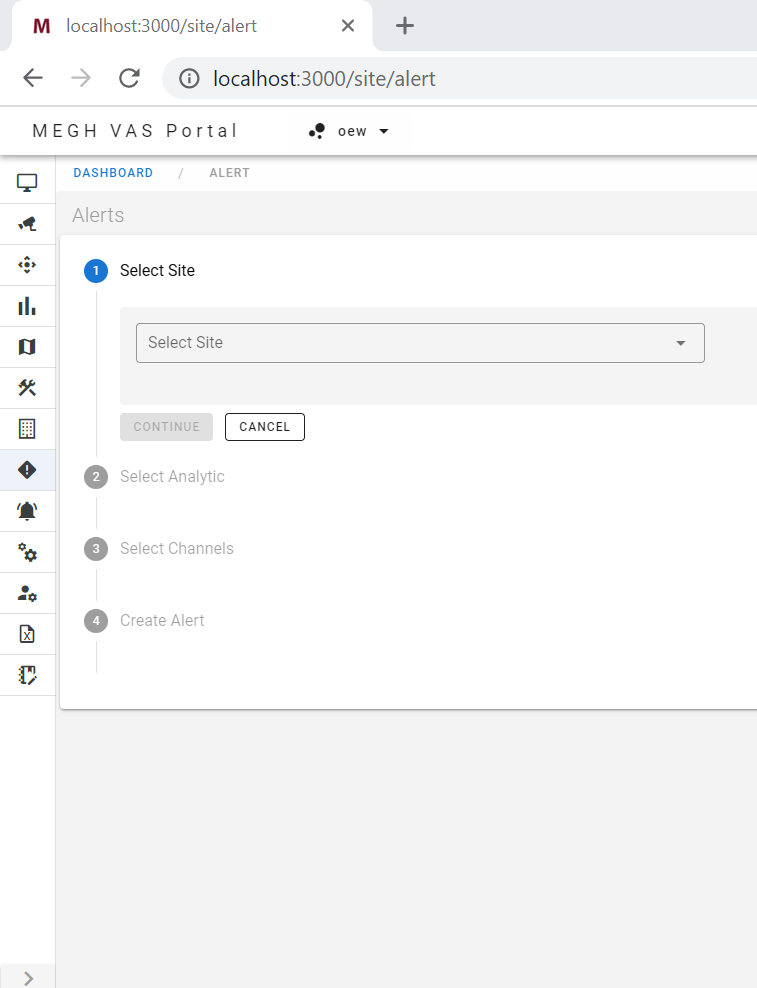
As shown in the above image, there are 4 steps:
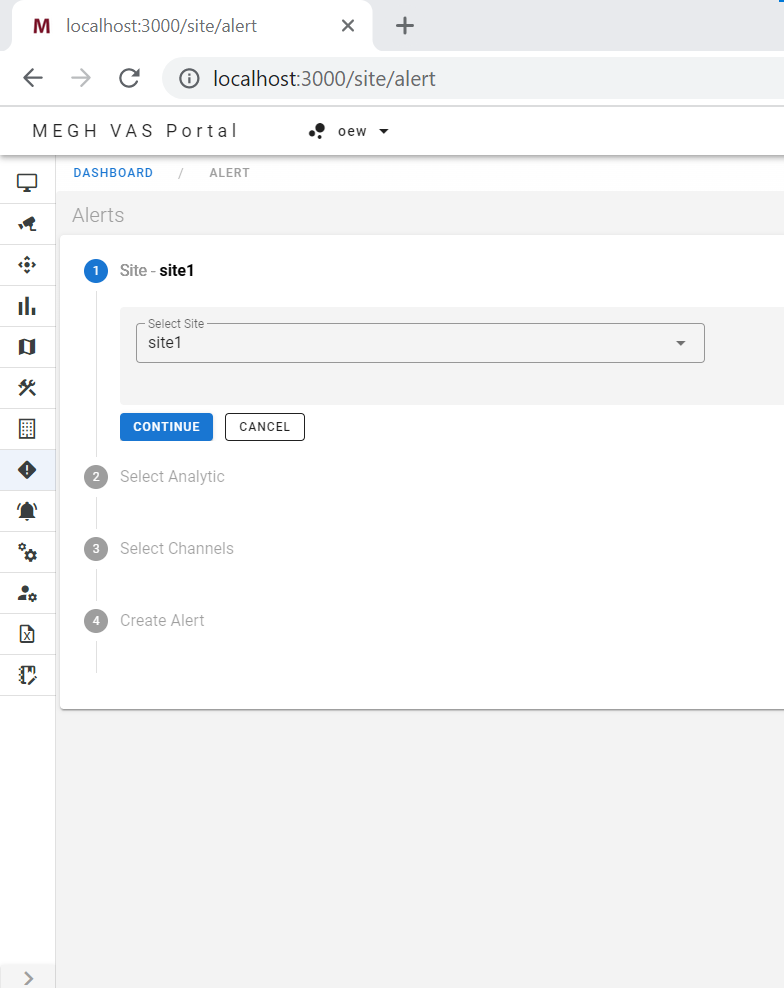
First step is to select a site from the dropdown for which the user want to create an alert and click on continue.
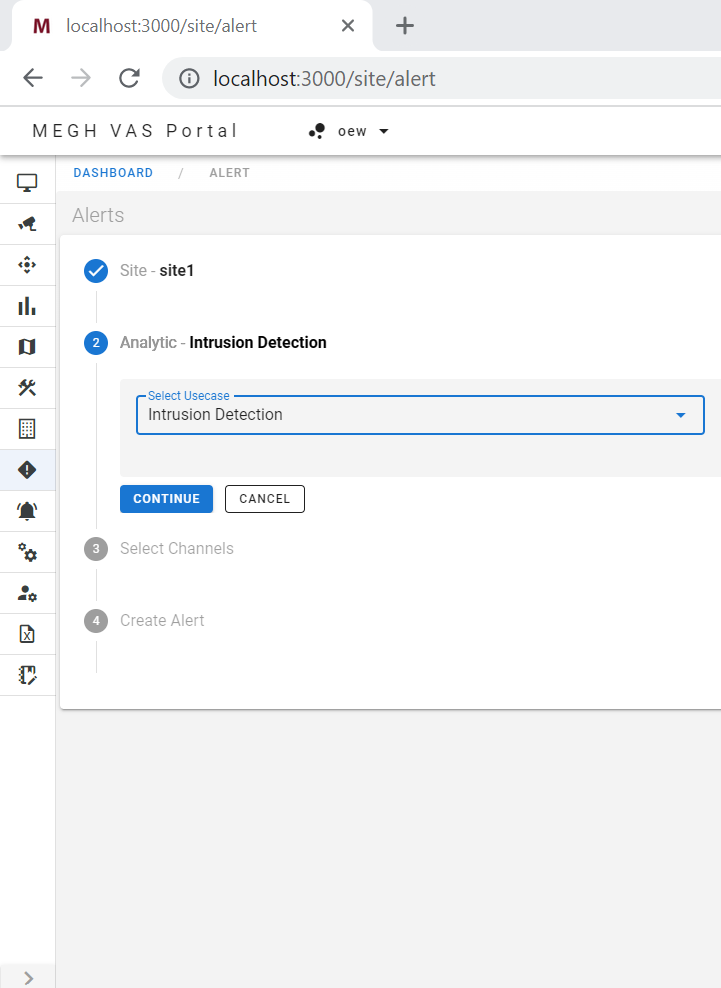
Next step is to select the Analytic i.e. usecase under the selected site and click on continue.
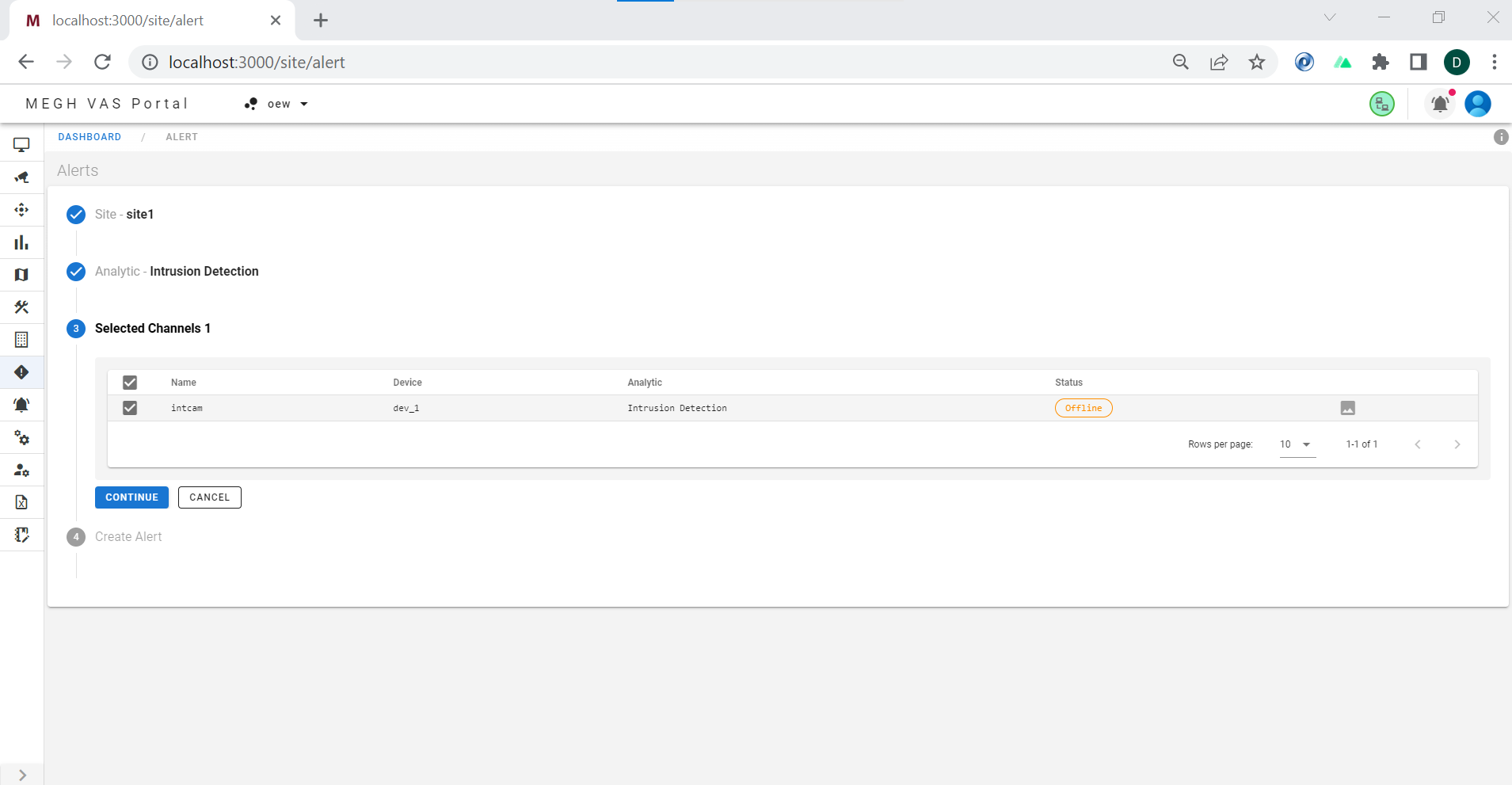
Then the user can select the channel under which he/she wants to create an alert just by checking the box of the required channel and click on continue.
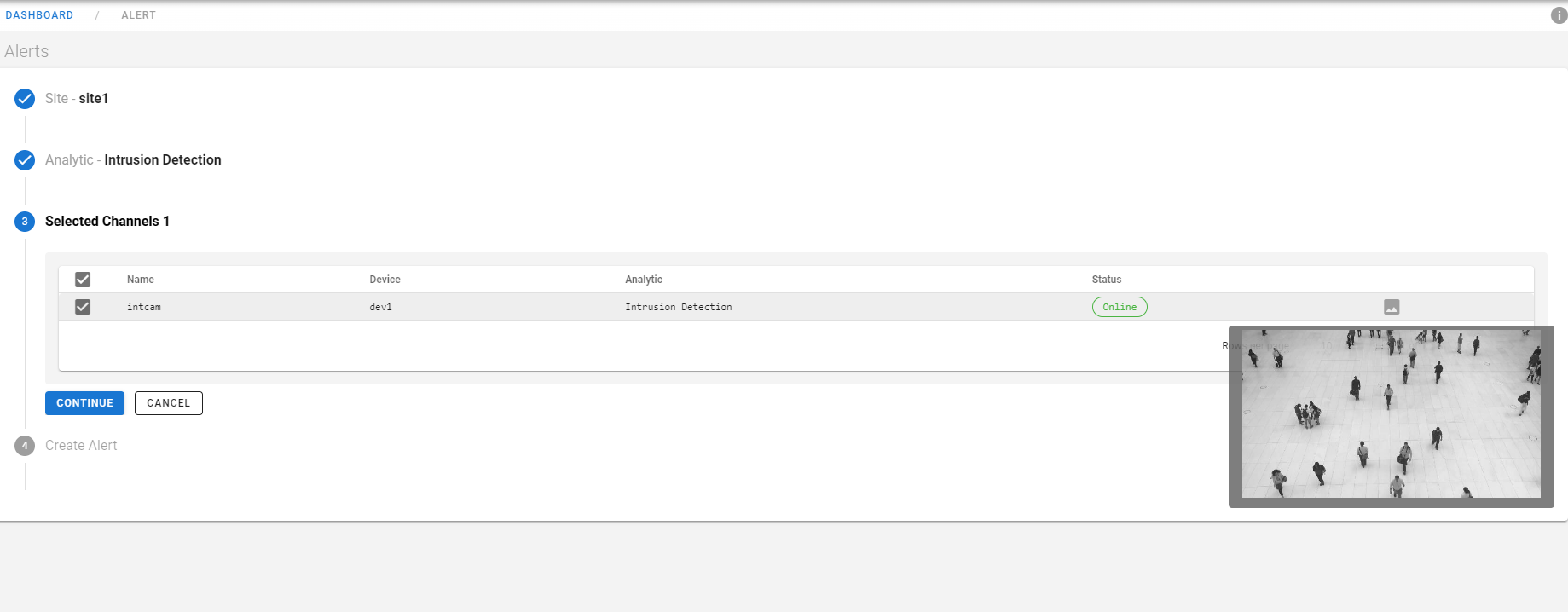
The user is also given the provision to view the image of the channel video inorder to reassure that they are creating alert in the right channel where they wanted to. This image is updated from the device page. The user can manually do it by using Update device image option in the device page.
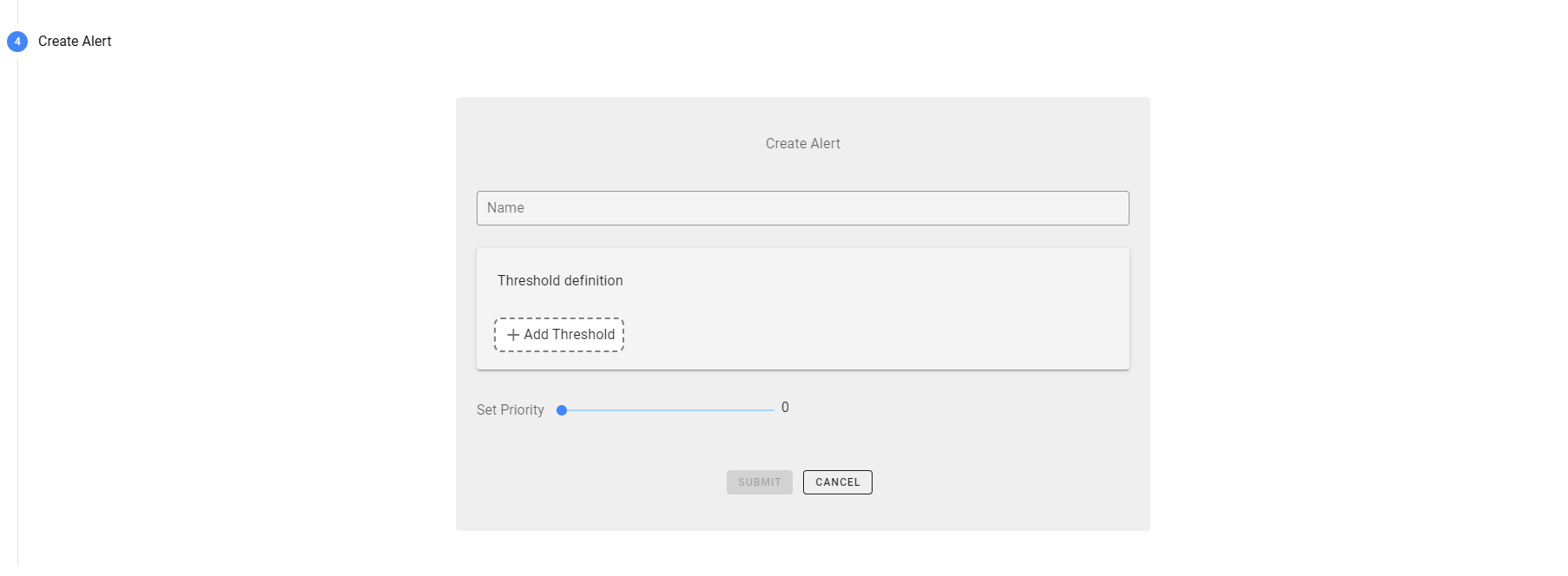
Next step is to create an alert by filling up the create alert form and submit. This opens up a dialog box asking whether the user want to activate the created alert or not as shown in the below image.
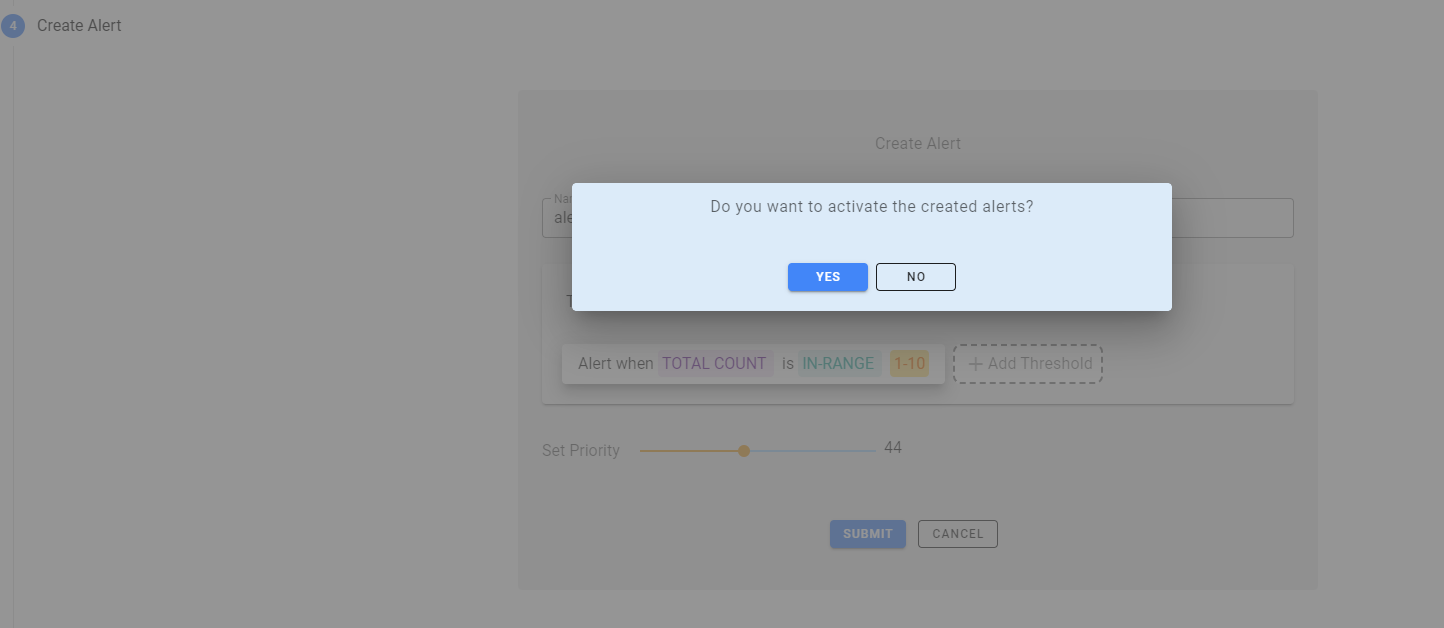
The user can click on submit to activate the created alert or click on cancel to not activate.
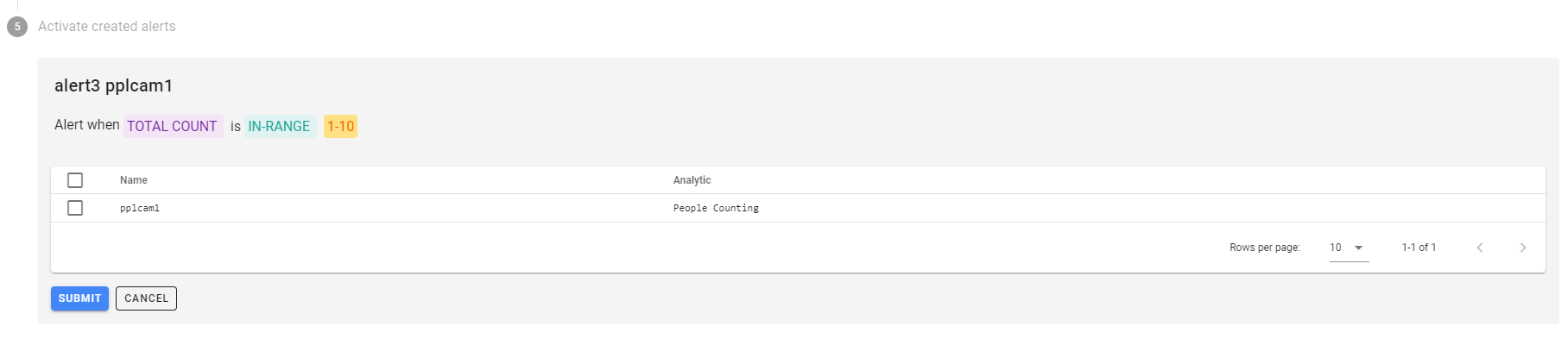
Then the user can select the channel name and the usecase of the created alert and click on submit to activate the alert. Once done user will be redirected to device view page.