Device
Each site can have multiple device attached to it. Once the site is created the next step is to add devices to the site.
Add Device
The user can click on the site card which opens up the add device page as shown below.
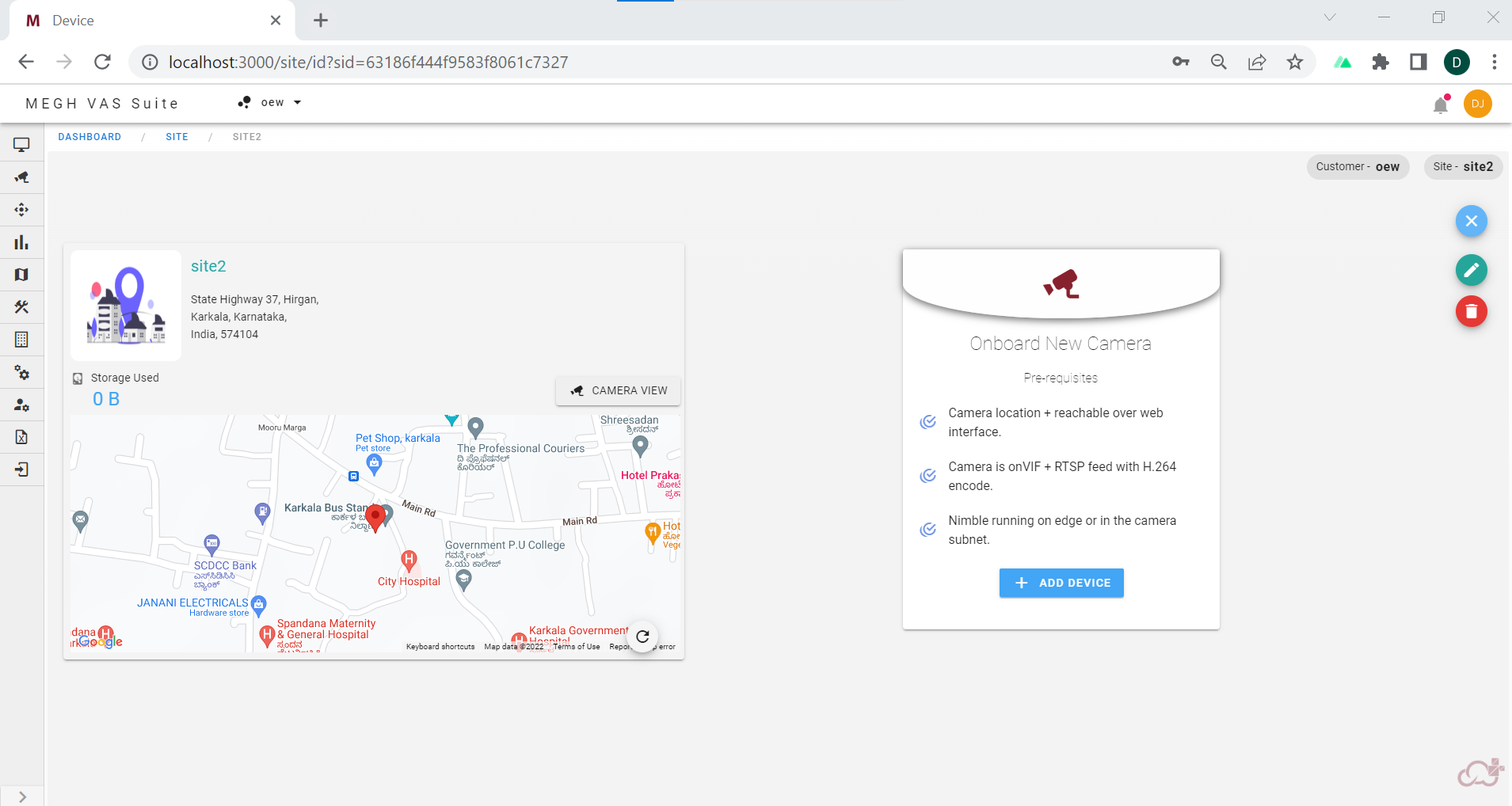
This device page contains the site map on the left with cam view and storage details and the Onboard new camera card on the right. The user can click on add device button on Onboard new camera card which opens up a create device form popup as shown below.
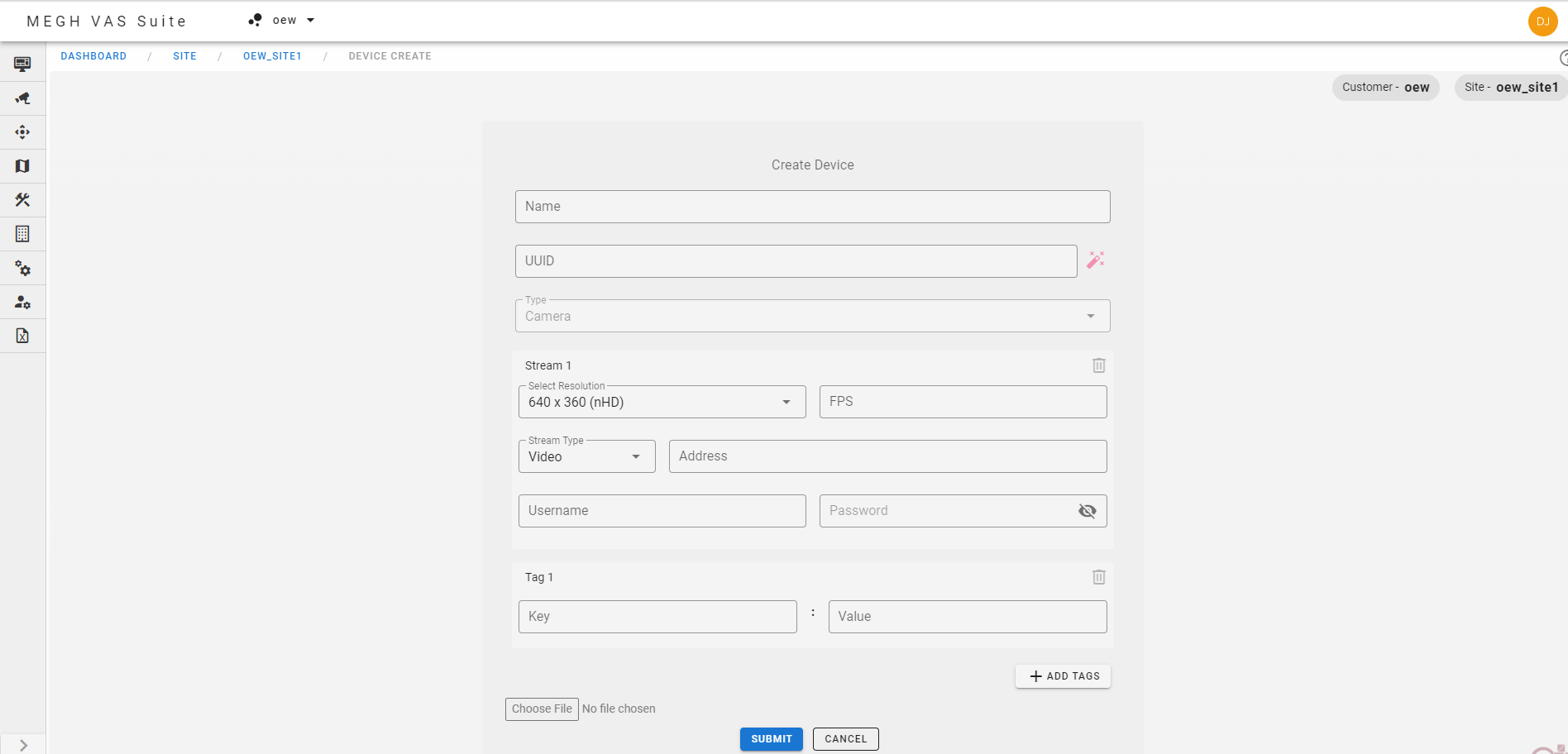
Here the user must fill in the device name, UUID (by clicking on red pen icon on the right side), FPS, stream type, source address, username and password (for rtsp url if present) and add tag name and tag value, add any related file if required and click on submit to create a device with the given source. This opens up an assign nimble configuration popup as shown below.
Here the user must select the nimble that must be attached to the device from the drop down menu and click on submit, that creates the device with the assigned nimble configuration.
Once the device is created with the provided source and nimble configuration, the user is landed in the device view page where user can add analytics for the device. Click on the below Add Analytics link to know how to add Analytics for the created device.