
Megh VAS Suite + Portal
0.16 Release Notes
Megh Computing, Inc
Megh Computing provides a real-time streaming analytics platform that is performant, scalable, and flexible. The Megh VAS Suite-100 is a video analytics application based on our Megh VAS platform.
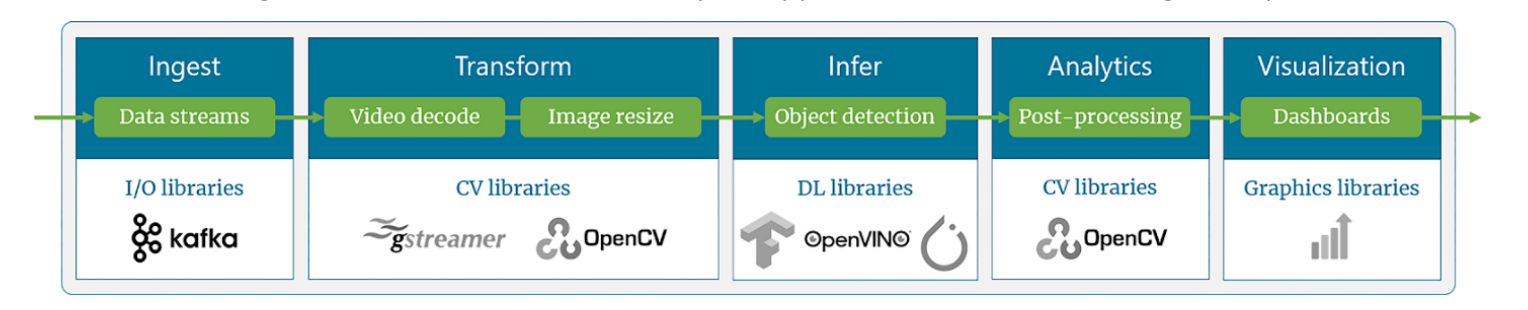
Summary
The Megh VAS Suite-100 is a complete, end-to-end video analytics solution that offers high performance and low latency. It can be used as-is, or easily integrated into existing VMS platforms. The Megh VAS Suite-100 is available today on AWS EC2 c5 and t3 instances and can also be deployed on the edge in a Docker container.
The Megh VAS Suite-100 is easy to enable on AWS or Edge compute servers, and can support up to 10 channels of video running on the CPU only. As your analytics needs scale, you can easily upgrade to the Megh VAS Suite-300+, and accelerate any or all portions of the pipeline using accelerator devices such as GPU and/or FPGAs. See our additional product offerings at https://megh.com./
Quick Notes on Terms of Use and Privacy Policies
This is a early version of the Megh VAS Suite-100. It contains pre-release code that may not reflect the performance or compatibility of the final, generally available product. This software is provided “AS IS” solely to internally evaluate the Solution and without warranty of any kind. This software can not be commercialized or distributed without explicit, written permission from Megh Computing.
The deep learning models in this release have been trained using public datasets. Topologies may need to be retrained to the end-user’s environment for optimum performance. The end-user must determine if the level of accuracy of the models is sufficient for their use-case.
We integrate with third party applications (license managers, Docker hub, AWS) that may collect usage statistics related to downloads and API usage.
Our application outputs video frames that may contain personal information. Although we offer optional facial blurring when displaying these frames, the obfuscation may not be 100% effective.
Our application supports asymmetric encryption between data transfer points. Additional authentication can be optionally activated to ensure data is only published to certified clients.
We are committed to protecting your privacy. If you have any questions or concerns please contact us at info@megh.com
Camera Configuration
Any IP camera that can stream using rtsp and is ONVIF compliant will work in the VAS Suite-100 system. The cameras should be configured with the following parameters.
| Recommended | Maximum | Comments | |
|---|---|---|---|
| Camera - resolution | HD 720p 1M | FHD 1080p 2M | Increasing Resolution or frame rate will increase compute requirements |
| Camara - Framerate | 15 fps | 30 fps | |
| Camera - Bandwidth | 1 to 2 Mbps | 3 to 4 Mbps |
VAS Suite has been tested with the following cameras
- SV3C 5MP Camera (link: https://www.amazon.com/SV3C-Megapixels-2592x1944-Waterproof-Detection/dp/B07BNGWZVR)
- AXIS M2025-LE Network Camera (link: https://www.amazon.com/AXIS-M2025-Network-Camera-Monochrome/dp/B01LWSS834/ref=sr_1_3[...]1&keywords=AXIS+M2025-LE+Network+Camera&qid=1612827029&sr=8-3)
Server Configuration
Recommended Edge Gateways or Servers with the following processors:
- Intel Core i3, i5, or i7 with up to 8 cores / 16 vCPUs
- Intel Xeon-D processor with up to 16 cores / 32 vCPUs
| Per Camera | CPU Recommendation | Comments |
|---|---|---|
Use Cases based on People Detection: Physical Distancing People Counting People Occupancy People Tracking | 4 vCPU per use case with no accelerators | Assuming Recommended configuration for camera, i.e., HD resolution and 15 fps |
Use Cases based on People Detection: Physical Distancing People Counting People Occupancy Dwell/Loitering Detection | 2 vCPU per use case with integrated GPU accelerator (e.g., in Intel Core processors) | Assuming Recommended configuration for camera, i.e., HD resolution and 15 fps |
Use Cases based on Face Detection: Face Mask Detection PPE Compliance | 8 vCPU per use case with no accelerator | Face Mask Detection uses a more complex DL model |
These are early estimates and are subject to change
Installing the Application
For On-premise distributions
- Megh VAS Suite-100 is deployed using docker containers. So prior to installing Megh VAS Suite-100, users are required to install docker and docker-compose (version: 1.28.2) on server running Ubuntu 18.04
$ sudo apt-get update
$ sudo apt-get install -y nginx libczmq-dev libsodium-dev pkg-config
$ sudo apt-get install -y apt-transport-https ca-certificates curl gnupg lsb-release
$ curl -fsSL https://download.docker.com/linux/ubuntu/gpg | sudo gpg --dearmor -o /usr/share/keyrings/docker-archive-keyring.gpg
$ echo "deb [arch=amd64 signed-by=/usr/share/keyrings/docker-archive-keyring.gpg] https://download.docker.com/linux/ubuntu \
$(lsb_release -cs) stable" | sudo tee /etc/apt/sources.list.d/docker.list > /dev/null
$ sudo apt-get update
$ sudo apt-get install -y docker-ce docker-ce-cli containerd.io
$ sudo curl -L "https://github.com/docker/compose/releases/download/1.28.2/docker-compose-$(uname -s)-$(uname -m)" -o /usr/local/bin/docker-compose
$ sudo chmod +x /usr/local/bin/docker-compose
$ sudo groupadd docker
$ sudo usermod -aG docker $USER
$ sudo chmod 666 /var/run/docker.sock
Install VAS Suite
Below are steps to install VAS Suite
Install VAS Suite
The installer file i.e.
MEGH-VAS-CPU-0.16.0-full.runwill be provided to the customers, which can be installed by using following command.sudo ./MEGH-VAS-CPU-0.16.0-full.runChoose
NimbleandGUIfrom the options to install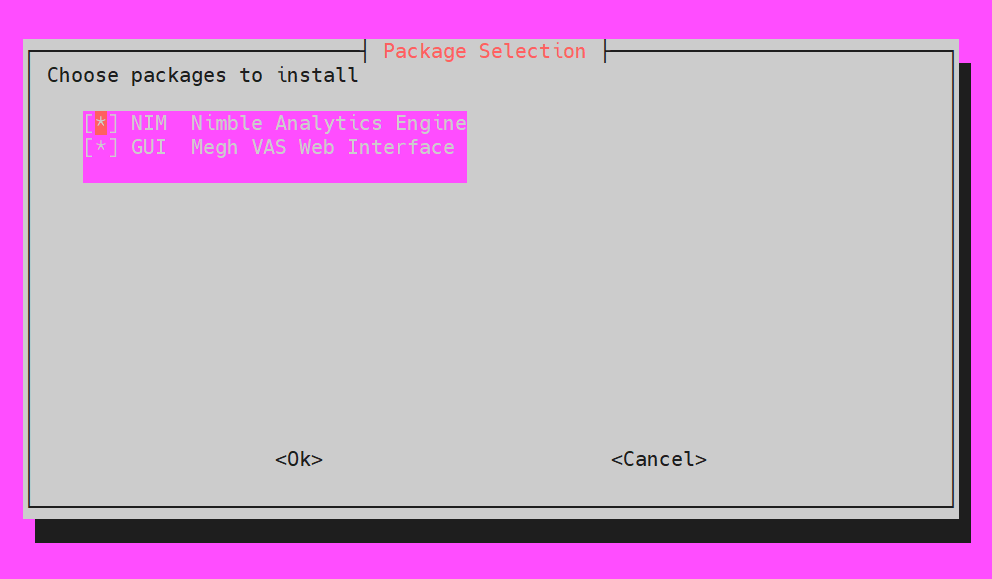
Choose the path where you want to install the product.
tipThe
<home>placeholder means the home directory path where user wants to install, and replace the<user>placeholder with appropriate user id. Also, make sure you are not pointing to the same directory where you downloaded the product.If the user wants to upgrade from an older release to new release, for example from 0.15.1 to 0.16.0, the user must provide the directory path of the older install. If its a fresh install then just provide the new directory path name, then the installer itself creates that new directory for the user.
In the previous step if the user had given directory path which is already existing for upgrading old release, then the below window is shown otherwise the user is directly pointed to option(e) if its a fresh install.
Here user is provided with two options:
Upgrade: If the user wants to upgrade from older release to new release, for example from 0.15.0 to 0.16.0 release, they can choose this option. This upgrades the older release by installing the new release on it and it also do backup of the mongodb data of old release and performs restore and patch with the latest changes. It assures that the users' mongodb data is safely restored from previous release.
Overwrite: If the user wants to just overwrite the older release, they can choose this option. This option deletes the older version and installs the new release. This is similar to fresh installation.
If the user wants to participate in model improvement by uploading video clips, then user can click
YesotherwiseNo.If the user wants to launch services on exit, then user can click
YesotherwiseNo.If the user wants to restart services on reboot, then user can click
YesotherwiseNo.Stop nginx
sudo service nginx stopGo to the product install directory to bring up all the dockers. The deploy folder created will have two separate directories for nimble and dashboard.
To bring up nimble docker user must traverse to nimble directory path inside the deploy folder and bring up the containers as shown below:
cd /home/<user>/megh/0.16.0/deploy/nimble
docker-compose up -dTo bring up dashboard dockers user must traverse to dashboard directory path inside the deploy folder and bring up the containers as shown below:
cd /home/<user>/megh/0.16.0/deploy/dashboard
docker-compose up -dAccess the VAS application using web-browser and typing the IP address or full domain name of machine. GUI interface like below should be visible if you are logging for the first time.
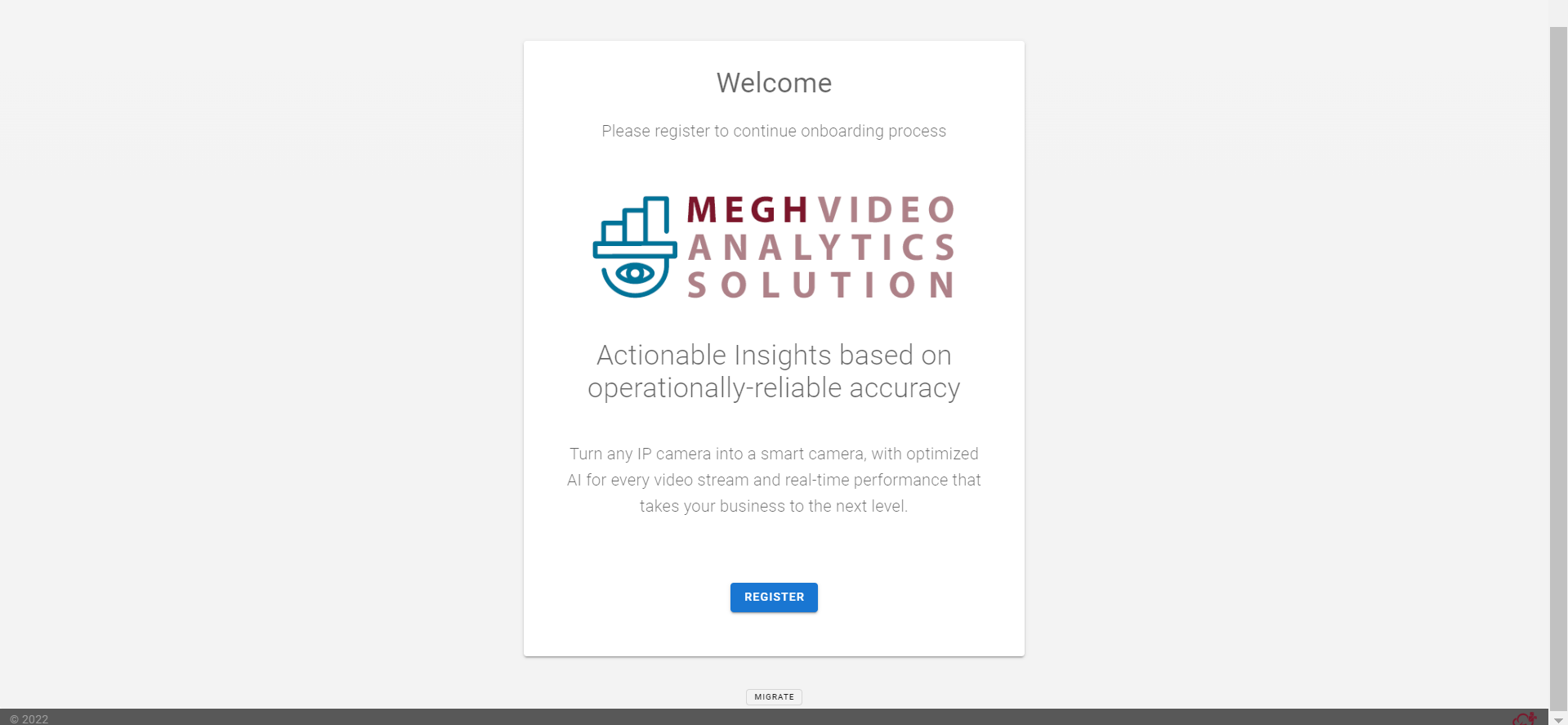
Now user can register by clicking on the Register link.
Uninstalling the Application
The uninstall procedure documented below is applicable only to No-premise deployment. Uninstall of Megh VAS Suite involves following step
Delete the install directory
rm -Rf /opt/megh-vas
Uninstall VAS Suite
Stop and delete all docker containers
docker container prune
docker image prune -a # Note, this will delete ALL containers, not just oursDelete the VAS Suite install directory
rm -Rf /home/<user>/megh/0.16.0
Configuring HTTPS to secure connection to Portal
Make sure all the VAS Suite containers are up and running
Copy the default nginx.conf from the Portal docker container to the current directory.
Create certificate using the certbot tool. Instructions can be found on the following
link.After HTTPS certificate is generated, link the certificate to the nginx configuration by updating the
portal/nginx.confand by volume linking the certificate files and the config files the Portal can be accessed securely over thehttps://<IP> link. uncomment this under the Portal section in the docker-compose.yaml file.
volumes:
- ${PWD}/portal/certificates:/etc/nginx/certificates
- ${PWD}/portal/nginx.conf:/etc/nginx/conf.d/default.conf